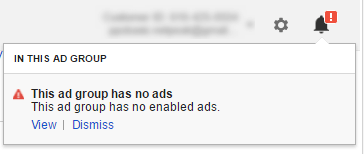Guide
PPC campaign
As usual, a detailed step by step project plan comes with each story.
Do You Need Contextual Advertising?
Map Out Your Strategy
- You want to increase your brand’s visibility.
- You want to get sales.
- Is your product/service currently in demand?
- What problem does your product solve?
- How will users search for your product/service? (for example, do they know the correct product name?)
Scope The Competition
- Imagine you are just a regular web user and run a few searches using the keywords you plan to use in your ad campaign. What kinds of ads show up? What texts does your competitor use and what product benefits do they highlight?
- Paste your website URL to SimilarWeb and review the list of suggested similar websites. Hop to your competitors’ websites and jot down the prices, delivery terms, usability, page layout etc.
Analyze Seasonality
- Identify trending search terms and various topics popularity.
- Analyze seasonality in your niche.
- Understand which regions have the most interested potential customers.
Prepare Your Elevator Speech
You can learn more about pitching in our how-to guide "The Step by Step Guide to Getting Free Press for Your Startup".
Plan Your Account Structure
All the ads are grouped, hence if you’d like to have different texts say for red and black dresses from your website, use the respective filters to separate those.
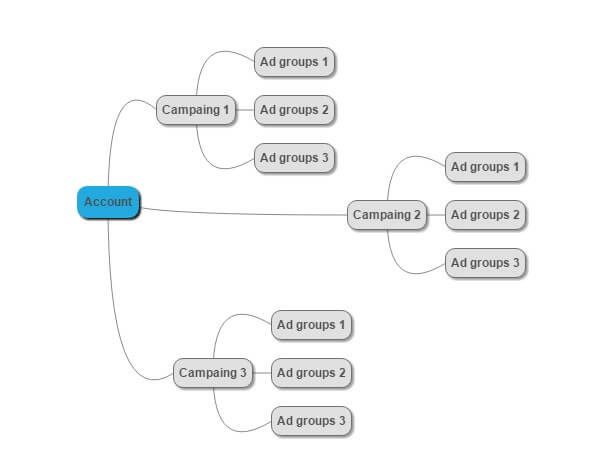
The first campaign will target those users, who are searching for freelancers, and suggest different ad groups based on the kind of a specialist in question. The second type of ad groups, targeting people who search for work, should be divided the same way. This way you can create relevant ad texts for each group and quickly identify which campaign is getting better results.
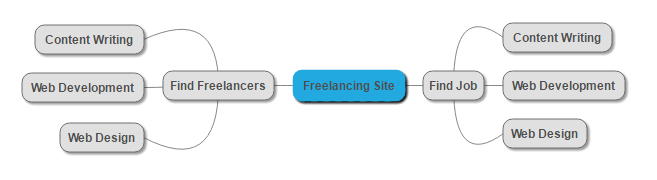
Create a Google Analytics Accounts
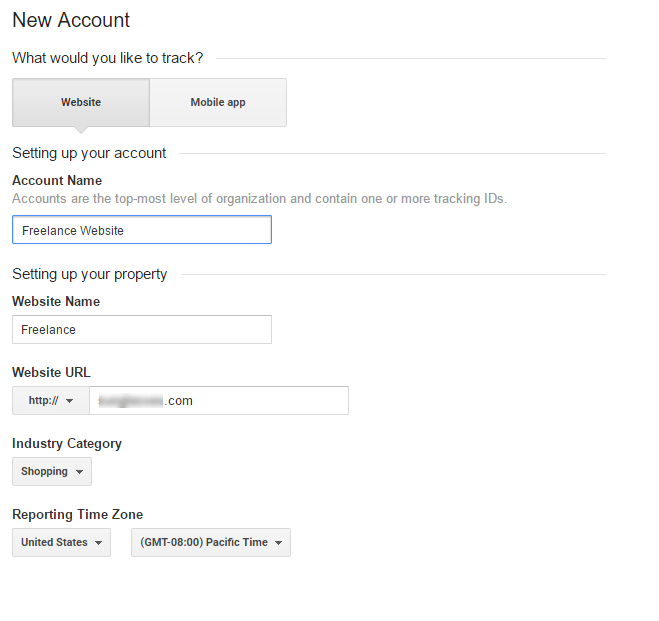
Add Tracking Code
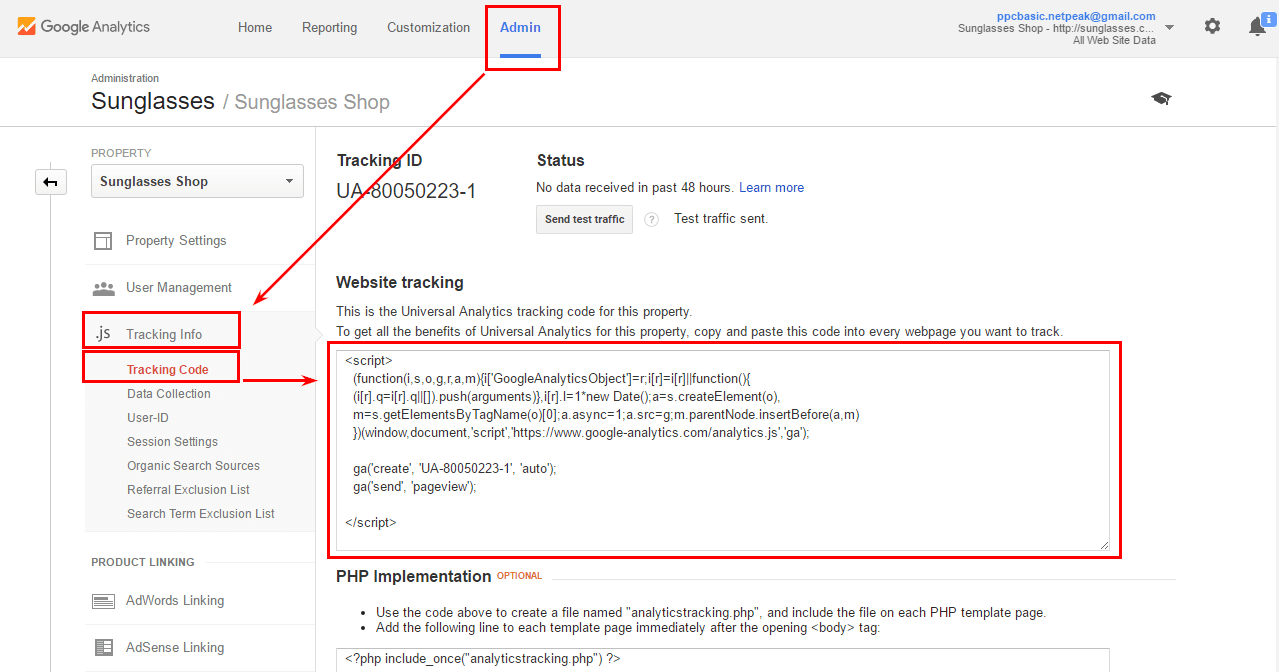
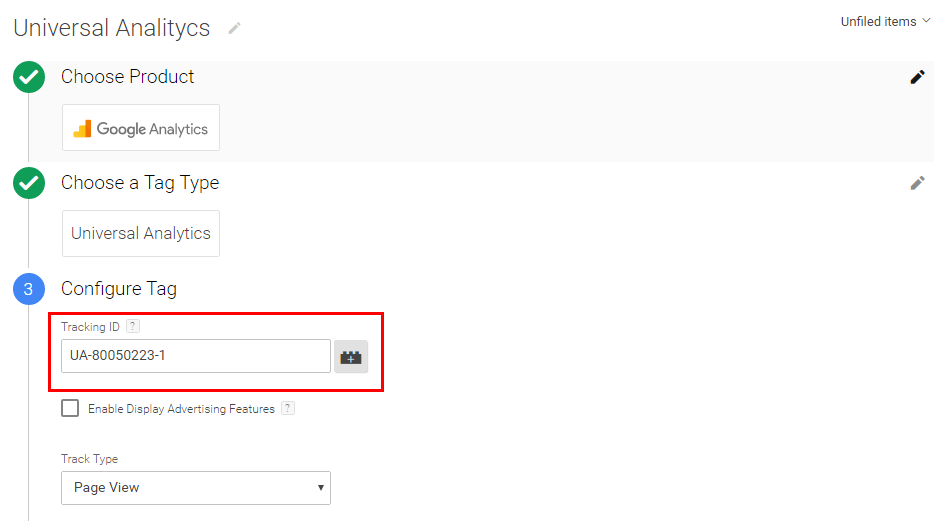
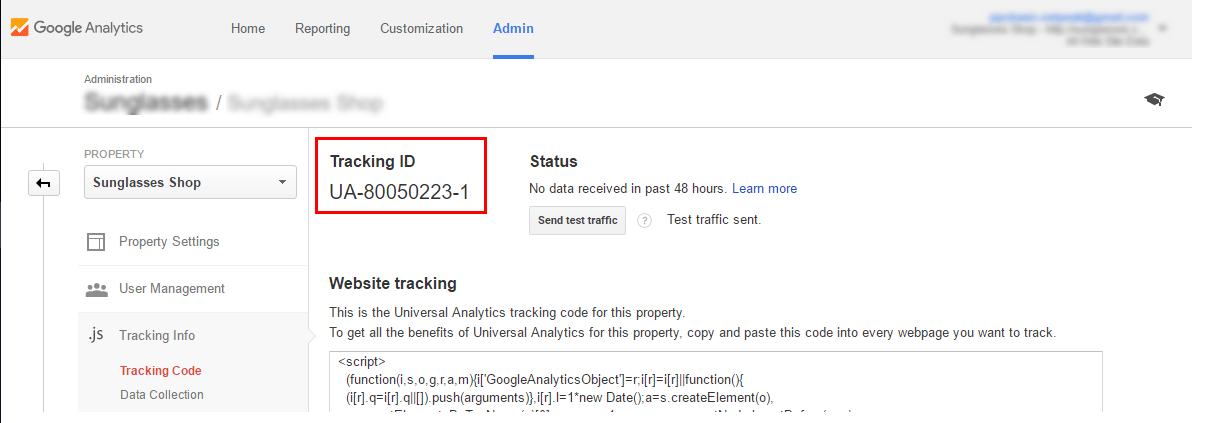
Setup Goal Tracking
- Sale
- One-click sale
- Callback requests.
- Newsletter subscription
- Account registration
- Product added to the cart w/o checkout
- CTA interactions e.g. using “request a quote” form; “Download eBook” etc.
Check Your Settings
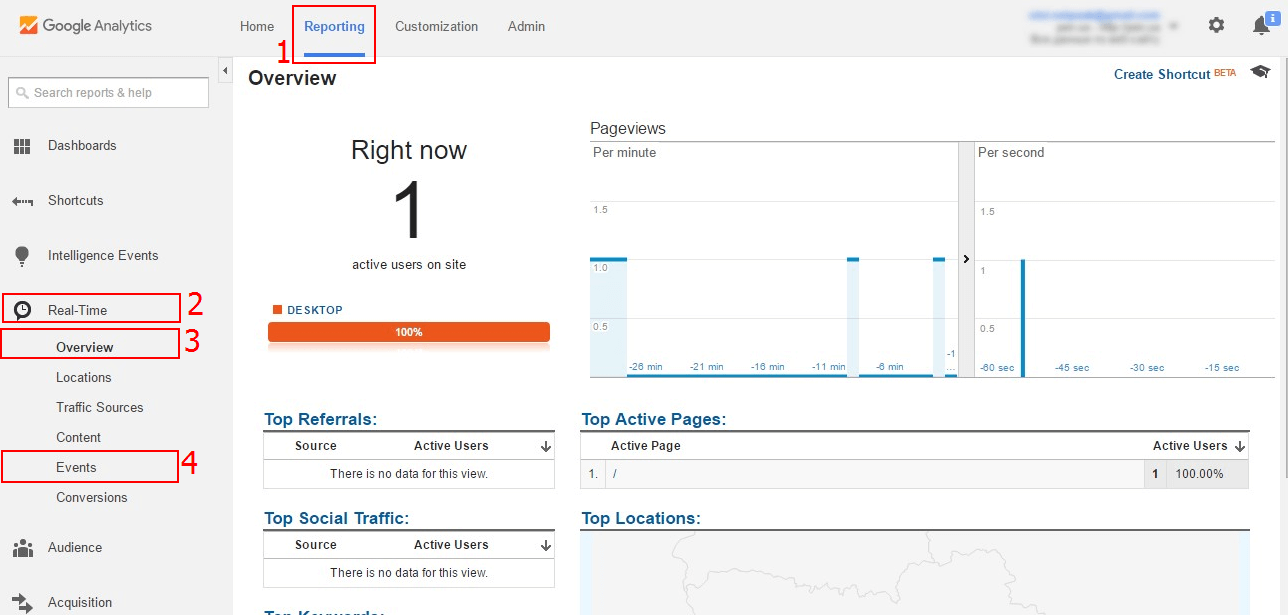
Create Your Google AdWords Account.

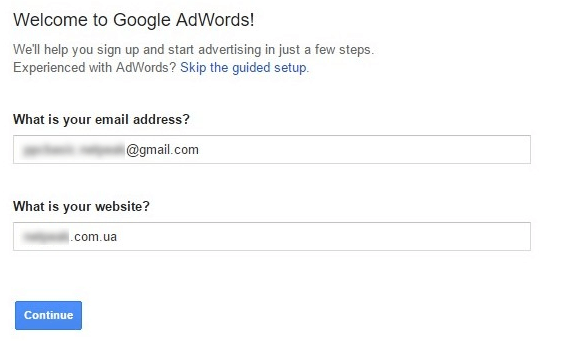
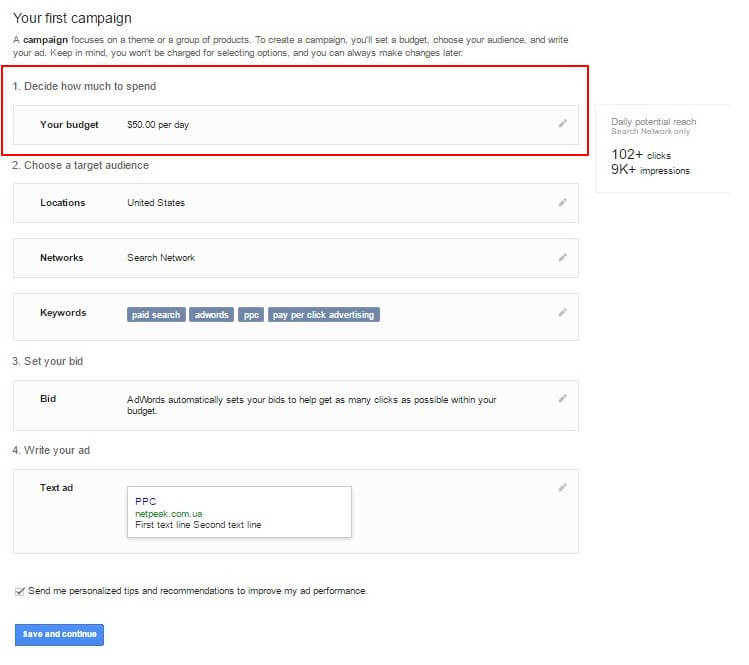
- Currency;
- Time zone;
- Payment details.
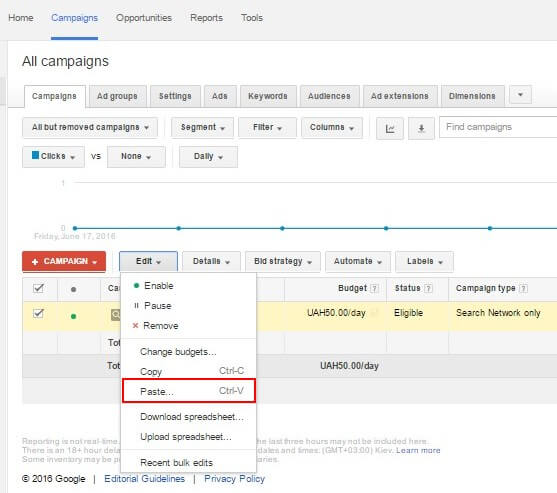
Link AdWords to Google Analytics
- Monitor user behavior analytics in AdWords.
- Import setup Goals from GA to AdWords.
- Remarket to the audiences you’ve chosen in Google Analytics.
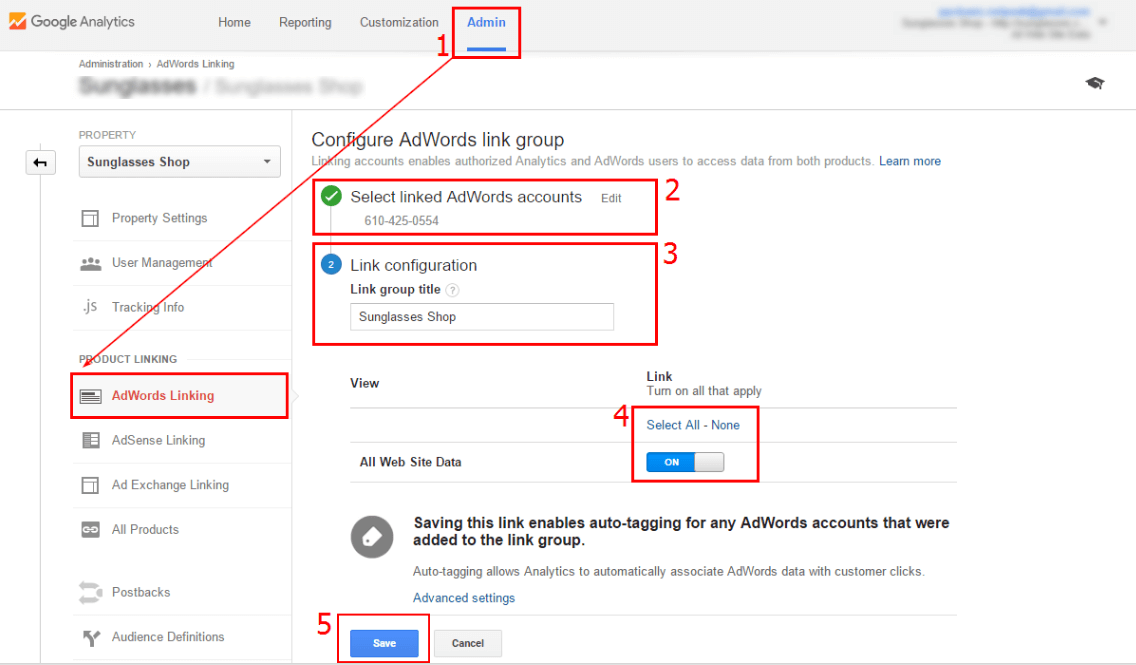
- Open Admin tab in GA. In Property tab choose AdWords Linking.
- Choose the AdWords account you wish to connect.
- Add a custom name for the accounts you’ve just interlinked.
- Choose Select All to review all the GA data, which will now be displayed in AdWords reports.
- Save everything.
Import Goals To Google AdWords
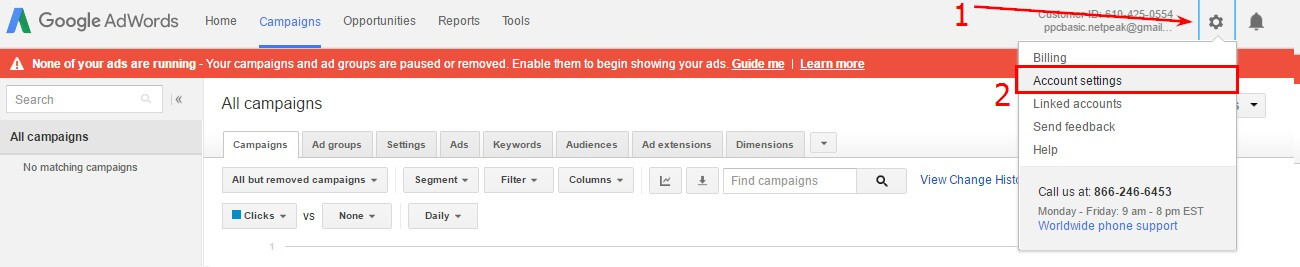
2. Switch to Linked Account – Google Analytics tab.
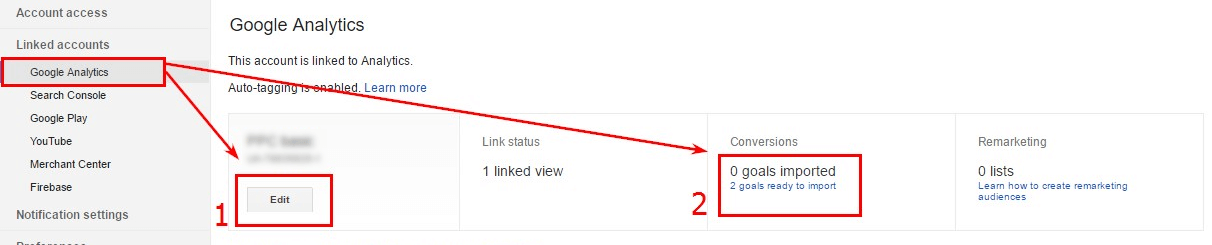
3. Choose Import site metrics feature to receive user behavior stats.
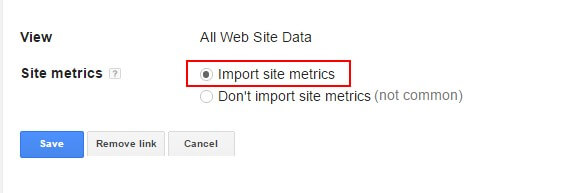
4. Select the Two Goals Ready To Import text and choose the goals you need to track in the new screen.
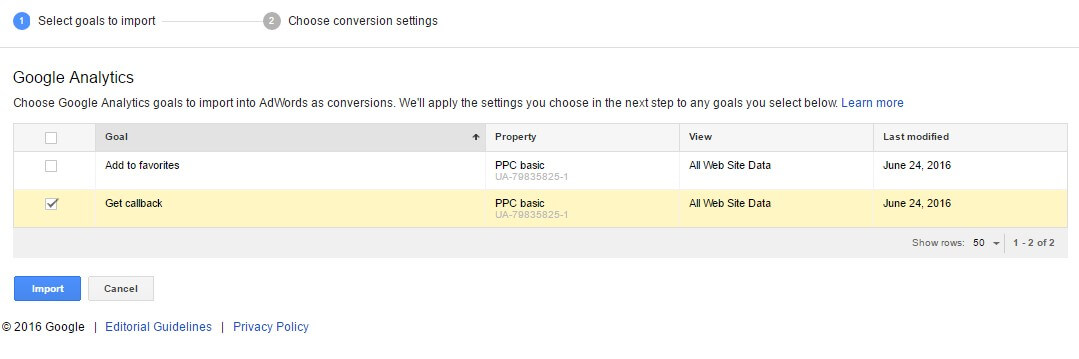
5. Now you should have an option to choose to import conversions.
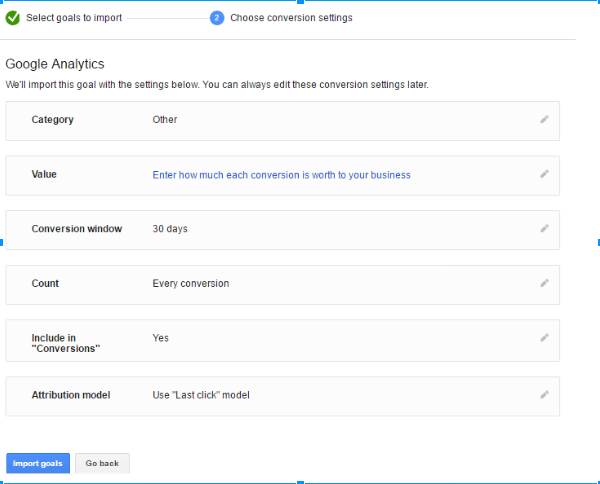
- You can choose to add the same value for all events.
- The value is set up based on Google Analytics data (suitable for ecommerce websites if you have respective tracking on)
- Don’t add any values.
Create a Search Ad Campaign
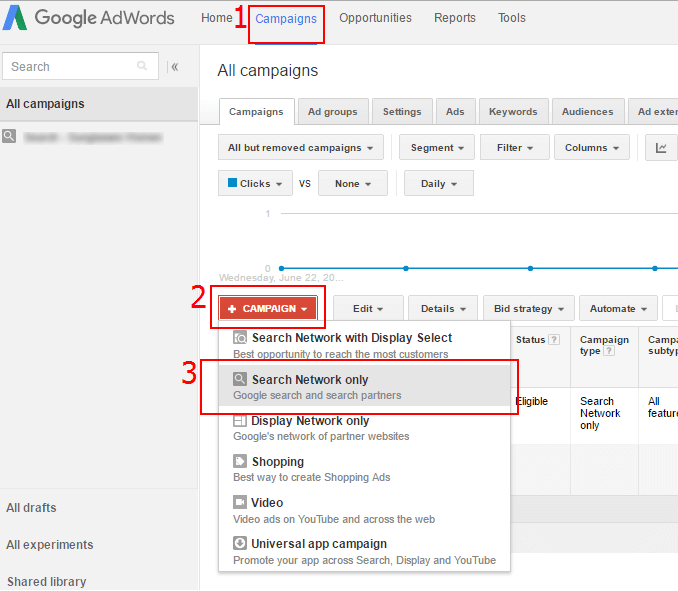
Be Very Attentive With All The Ad Settings
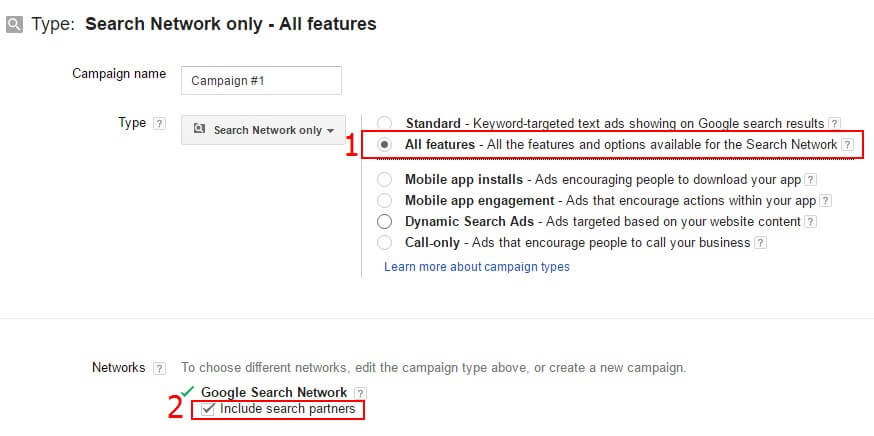
Choose The Region For Targeting
- Your budgets;
- Product/Service demand;
- Competition.
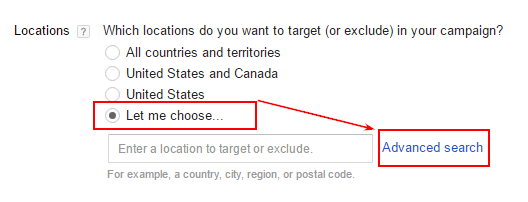
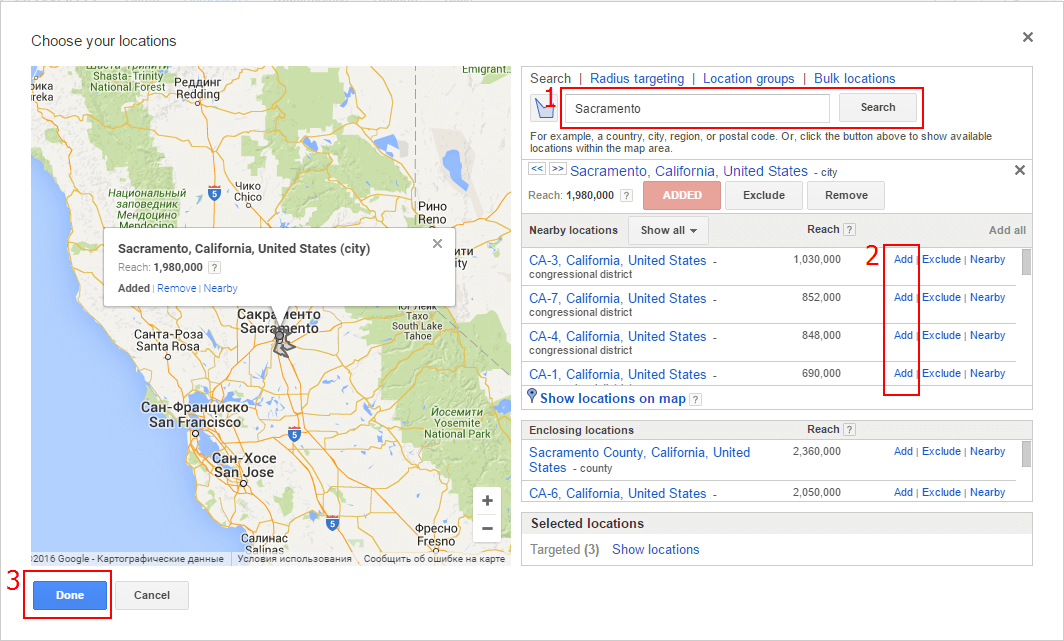
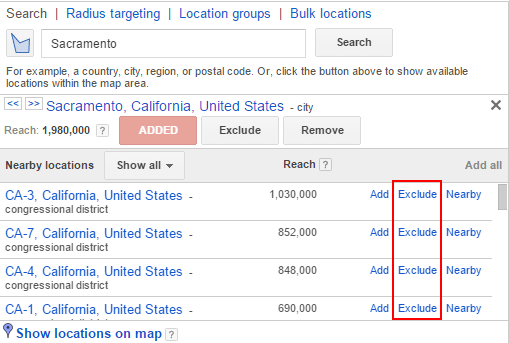
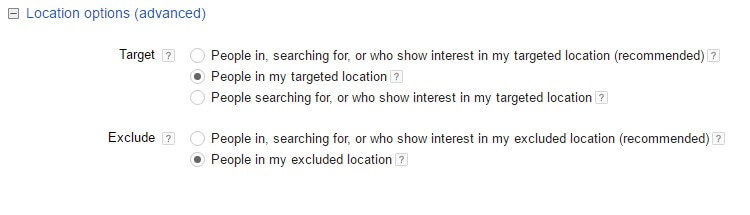
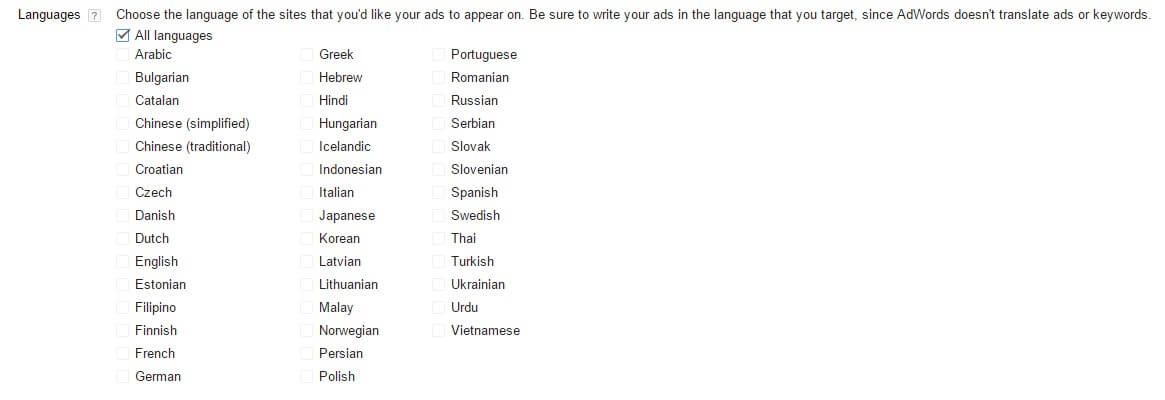
Setup Budget and Bids
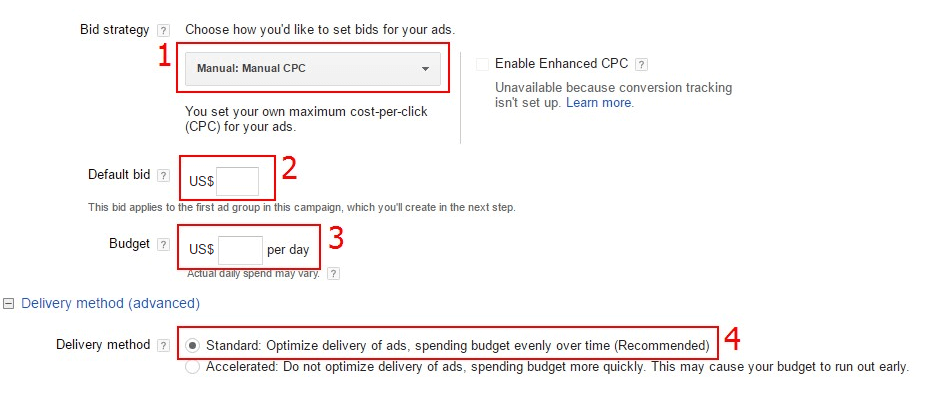
- For your first campaign, it’s best to select manual bidding, as your AdWords analytics doesn’t have enough stats yet to propose decent auto-bidding.
- Here you should select a default bid for your first ad group. You’ll need to determine the average bid price, which you feel comfortable paying and which is competitive enough in your niche.
- Add daily spending limit. Note: your daily budget can still be exceeded, but not more than by 20%.
- Delivery Method feature will allow you to choose between the standard and accelerated ad display.
Do Use Advanced Ads Feature
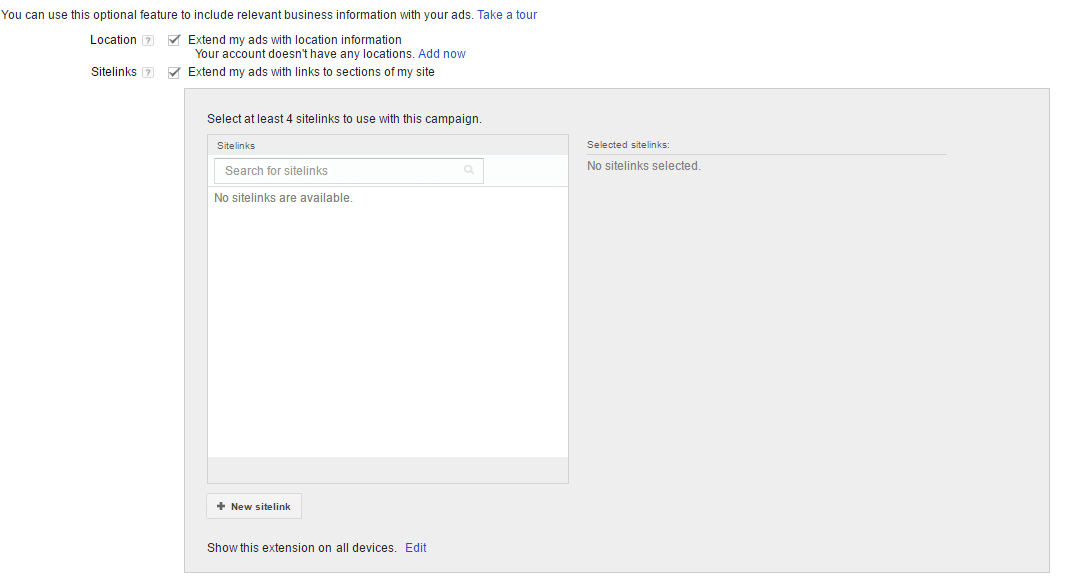
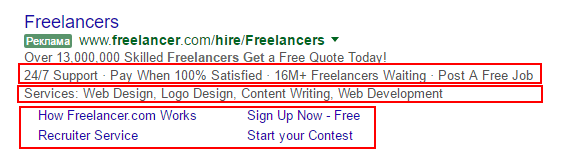
Setup When and How Your Ads Will Be Displayed
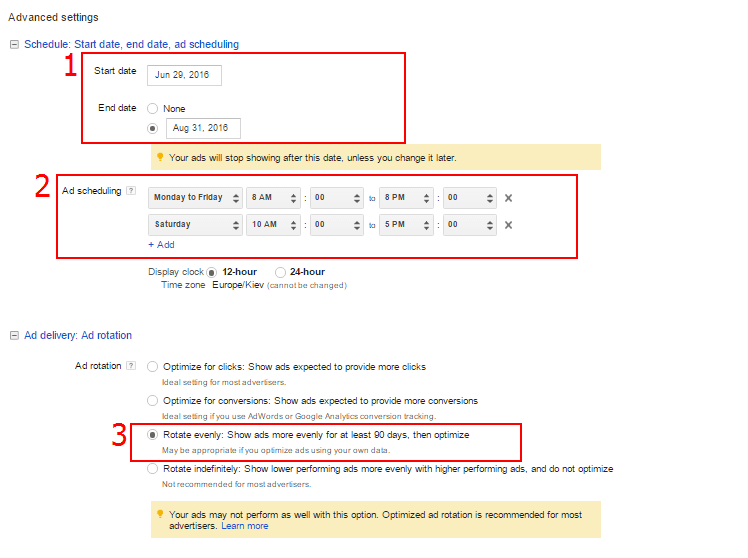
- You can setup the start and end date for your campaign. Works great for seasonal promos.
- If you wish the ads to be displayed only during your business hours, include those times to the scheduler.
- Here you can also setup how AdWords will pick a particular ad from the group to display to the user. When launching the first campaign, it’s best to choose even rotation.
Create Your First Ad Group
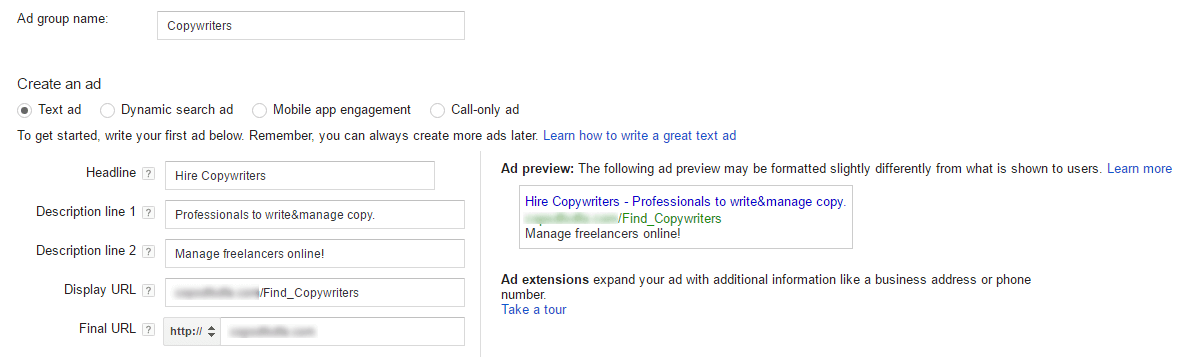
To accomplish this, take another look on your list of your unique selling points and add them to the text of the ad. Prices, promo info, exclusive deals – all of this can be mentioned in the copy.
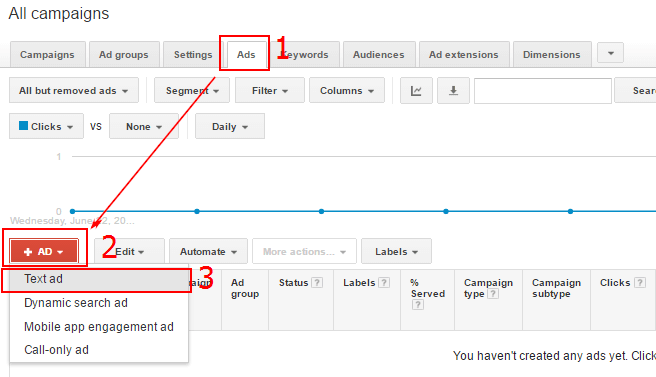
Add Keywords
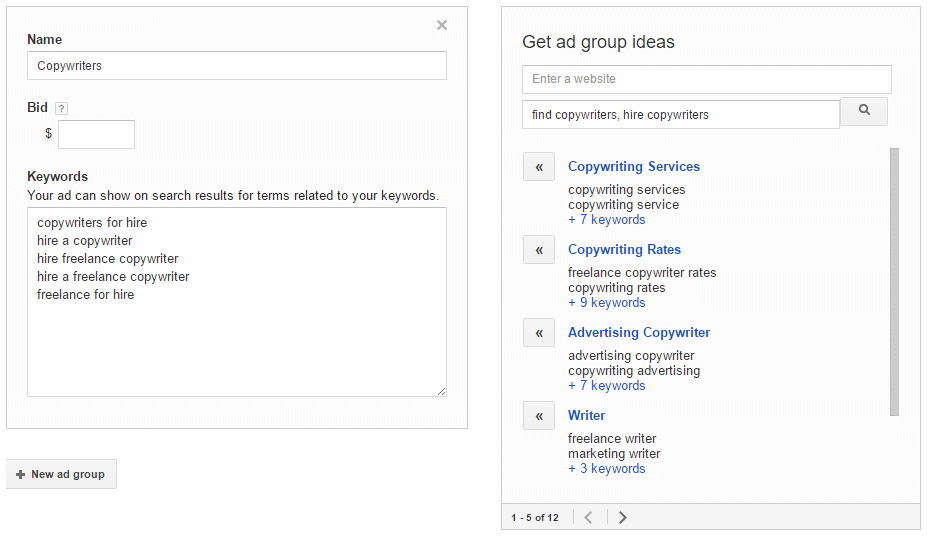
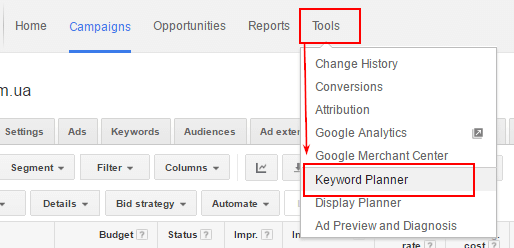
Choose The Best Matching Keywords
- Broad match means that your ads will be displayed for a vast range of related keywords to ensure max visibility e.g. misspelled keywords, keywords within various phrases, with reversed word order etc. This type of matching is worth using when you need to attract the max amount of traffic possible, or you are operating in a very narrow niche.
- Broad match modifier. This option allows you to be more restrictive around the specific search queries that will trigger you ad. Those can be still misspelled words and so on; but you can refine the results by adding a “+” to the specific work you’d like to lock in place within your keyword phrase. For instance if you choose “+women gloves”, Google will run you ad for related searches like “women accessories”, “gloves for women”, “women clothing”, but will not display the ad for “men gloves”.
- Phrase match. You can setup your ad to only appear when a user searches for your exact keyword, in the exact order, but with some additional words added to the search query. To enable this, place your keyword in “quotations”. For instance, your ads will show up for “white women gloves” or “warm women gloves”, but not “gloves for women” or “women’s white gloves”.
- Exact match restricts your ads display to only those cases when a user types your exact keyword phrase. To enable this placed your keyword in [square brackets]. In this case your ad reach decreases significantly, but you are reducing the amount of irrelevant search queries as well.
List Negative Keywords
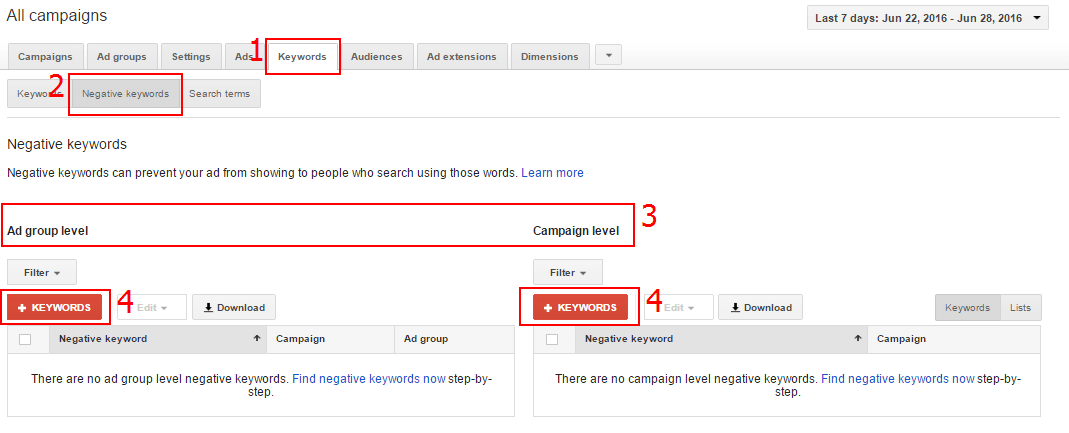
Analyze and Optimize