Guide
How To Launch Your Blog
Intro
We are going to showcase two great blogging platforms to test-drive: Medium and Tumblr.
Buy a domain or create a sub-domain
- Sampleblog.xyz
- Sampleblog2.xyz
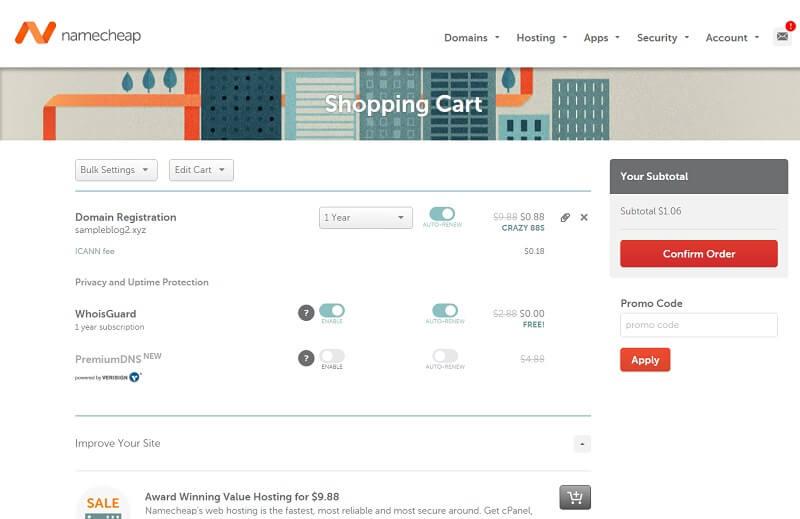
Create the list of blogs that you like
Choose a platform
- Pros: extremely easy to set up (literally a few minutes).
- Cons: There are a lot of constraints: people will take notice that you are using a 3rd party platform, which isn’t that great for branding.
- Pros: relatively simple to set up, lots of templates and theme designs. You don't need to hire a developer or a designer to set it up. If you want, you can edit HTML and customize the design or functionality of your blog.
- Cons: it IS a bit more complicated than Medium.
To make the comparison more visual, we've created two blogs (one on Medium and one on Tumblr) with the same content. This way It will be easy for you to compare which one of the blogs serves your needs best.
Option #1: Create an account with Medium

Create your publication
Click on your avatar in the top right corner and select "Publications".
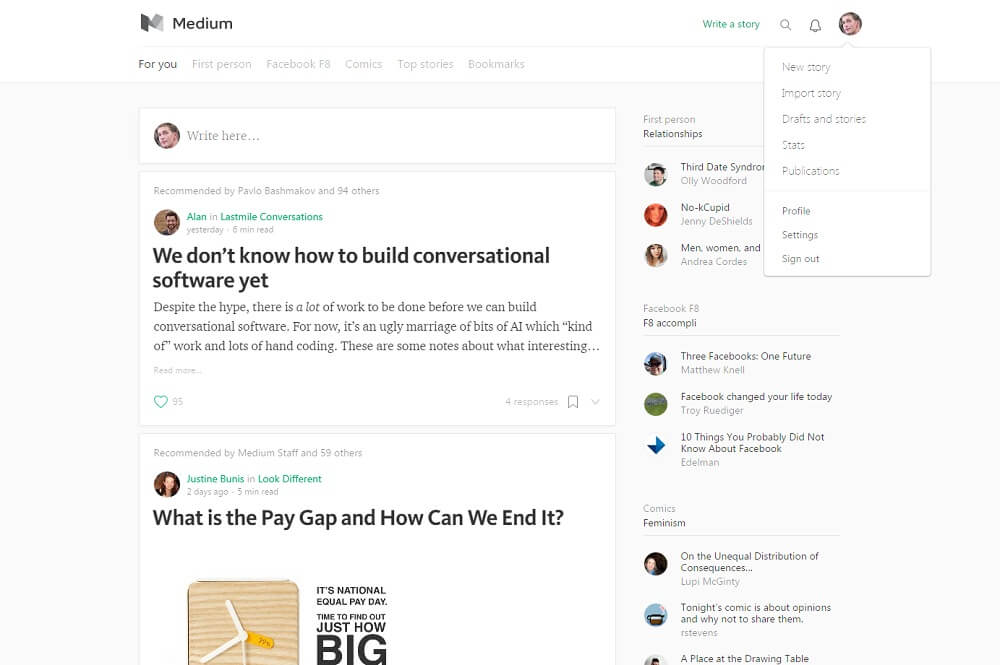
Then include some introductory information about your blog on the "New publication" page.
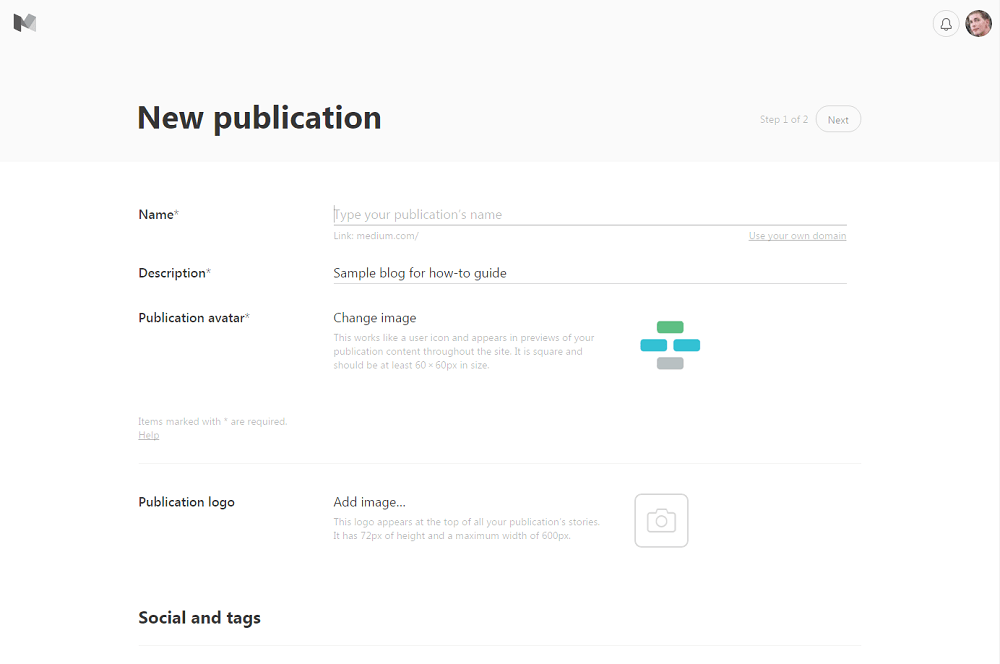
Set the layout of your Publication
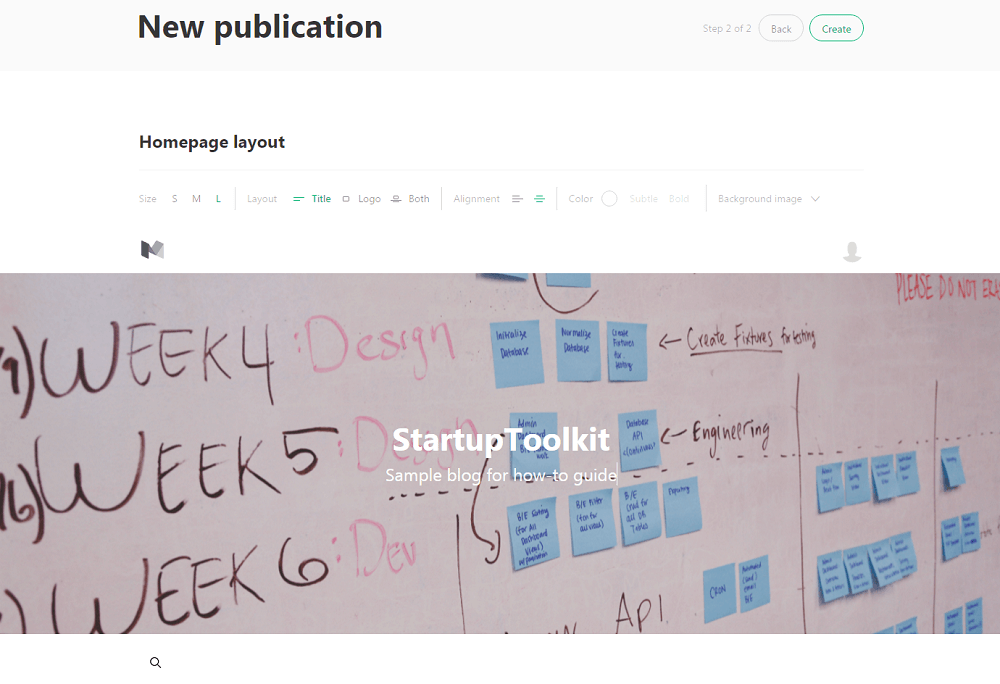
Write your blog posts
Medium’s text editor is really intuitive and user-friendly. You can format your text, add pictures and videos making the posts more engaging.
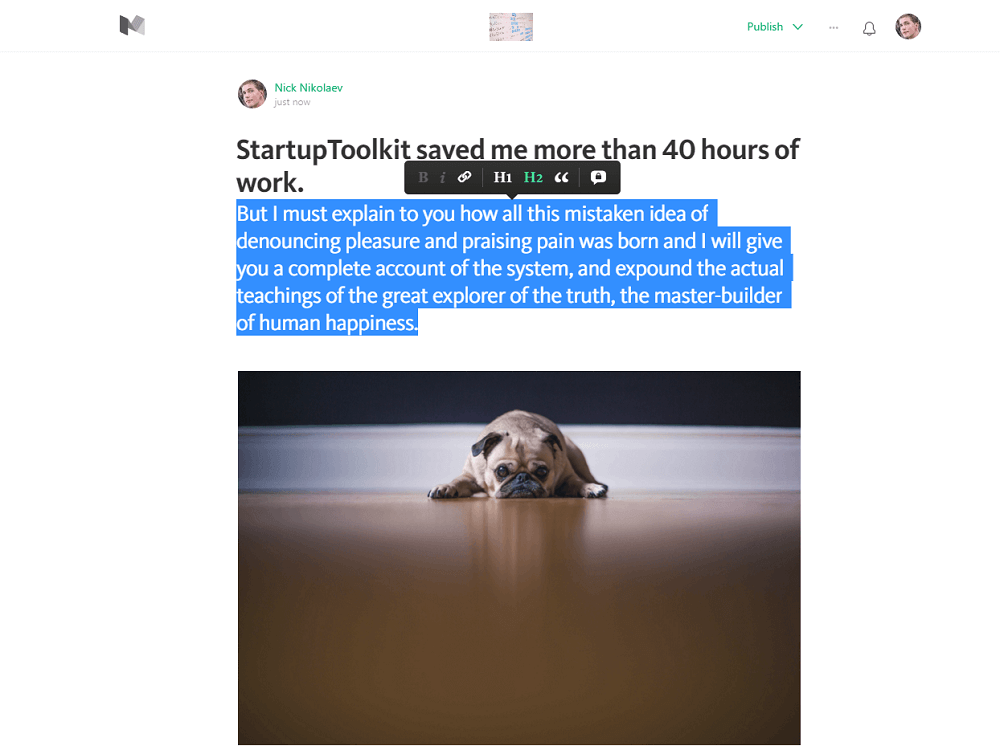
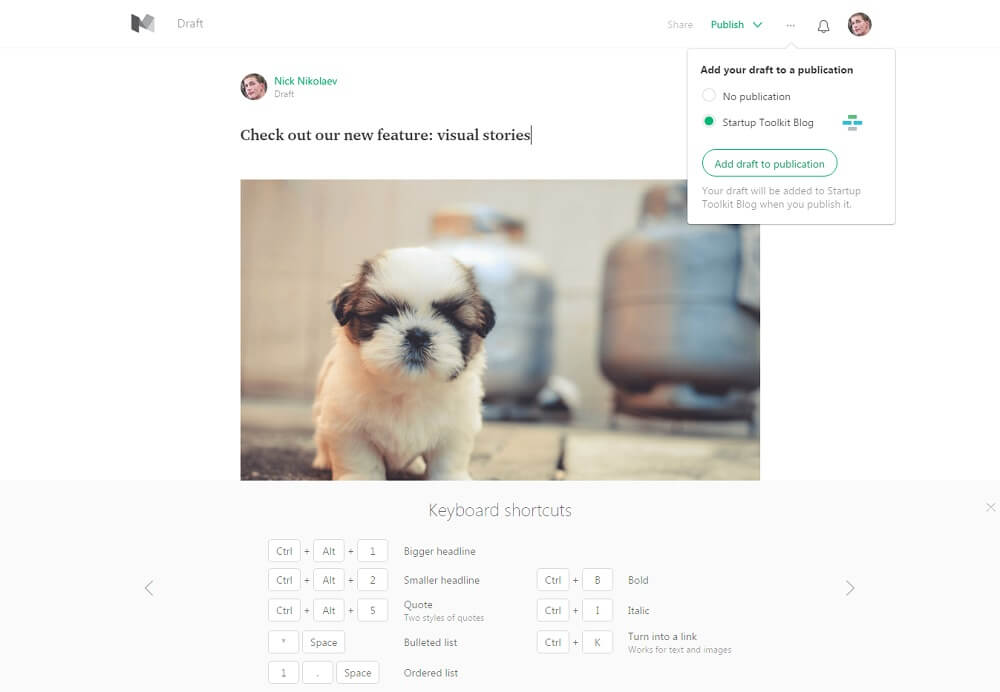
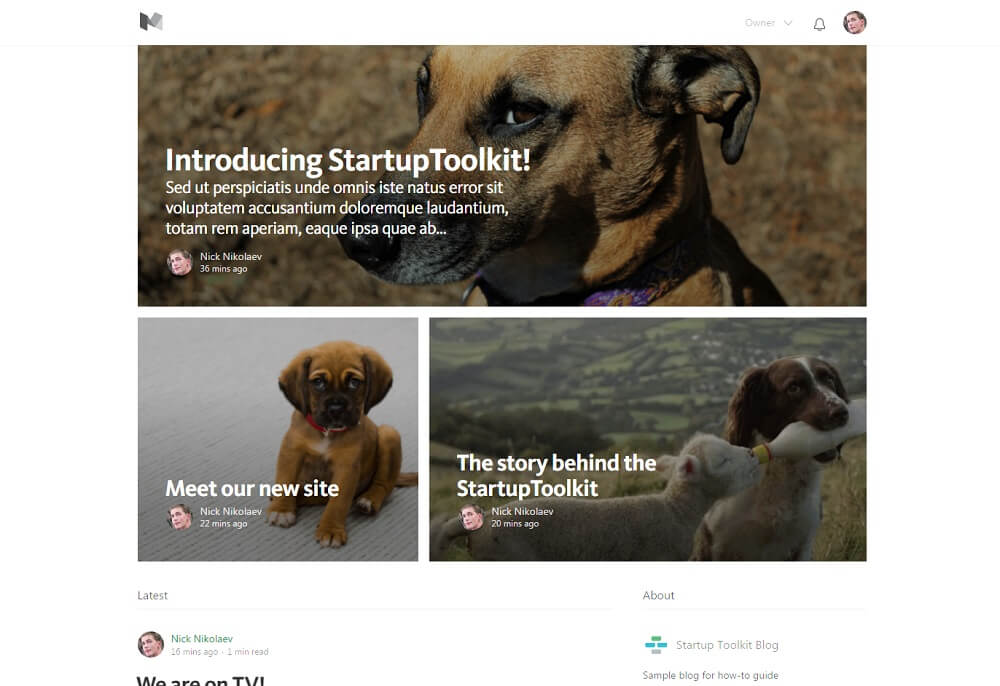
Create an "About" page and list contributors
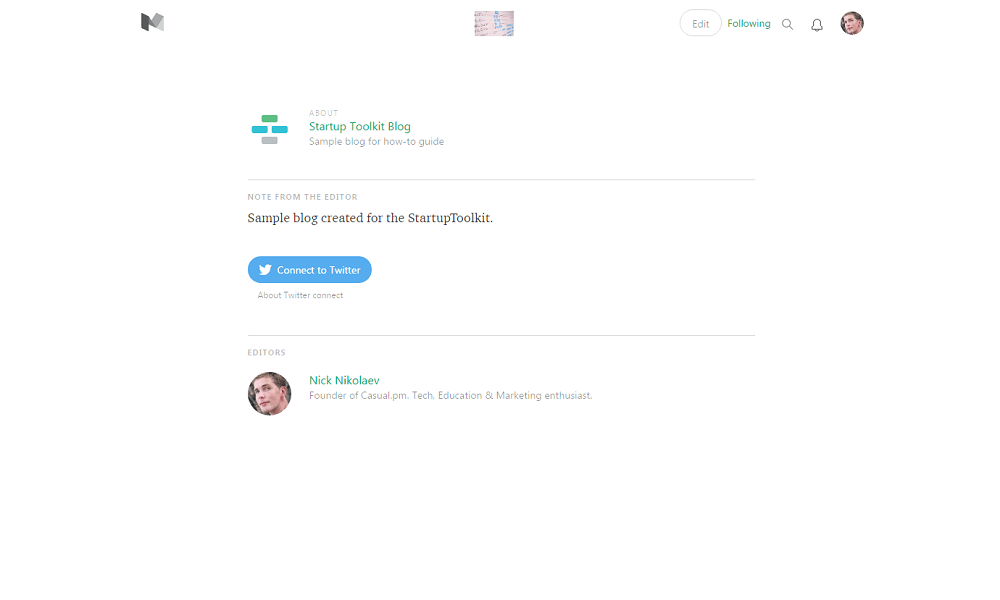
Get yourself a domain
Send an email to custom domains@medium.com with “Custom Domain” in the subject line. Include the URL of your domain (or sub-domain) and the URL of the Medium Publication (not your Medium profile).
Also, let the Medium team know which registrar you use so that they can tailor the instructions a bit, as some registrars are slightly different than others. They’ll send you A records and a CNAME record along with detailed instructions. Add the records to your domain and you’re done! We've sent an email and received an answer that the info will be sent to us in 48 hours.
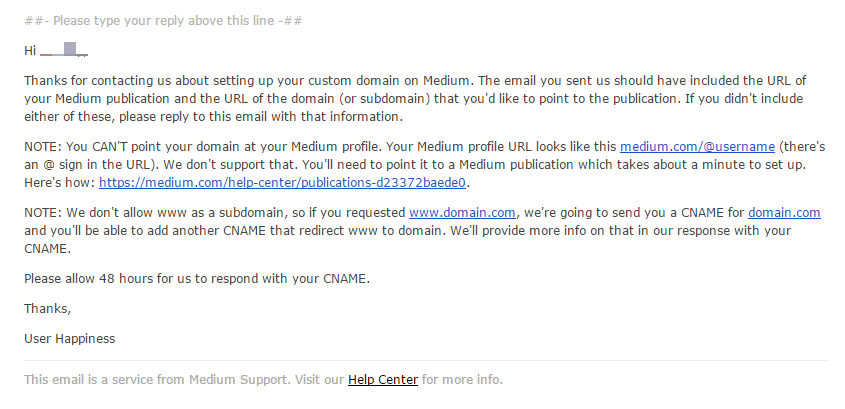
Learn how to use the platform
Option 2: Create an account on Tumblr
Add a test post
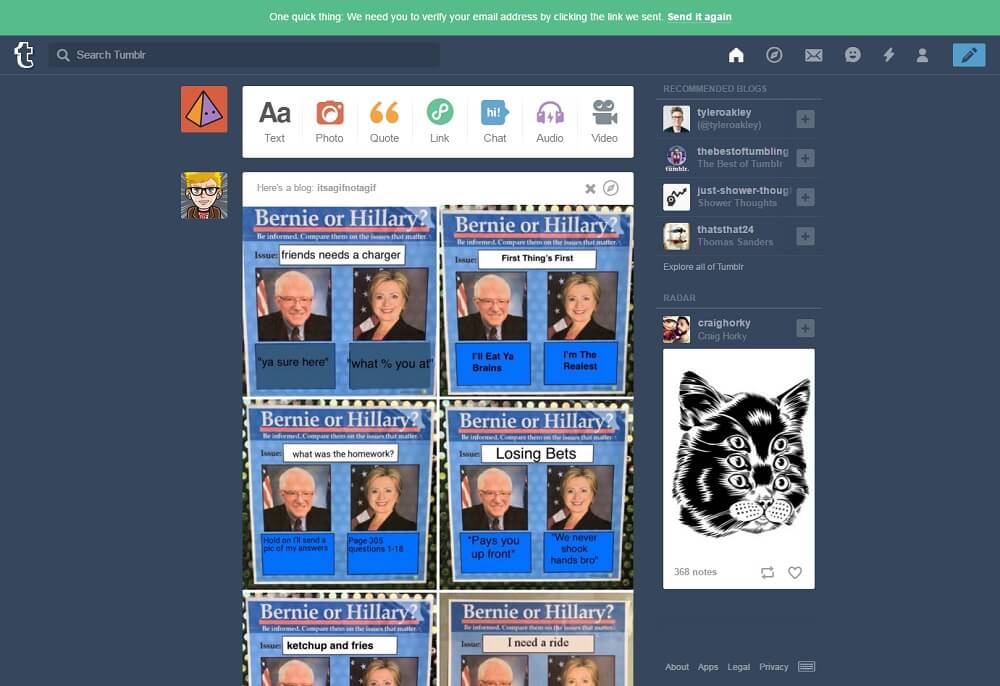
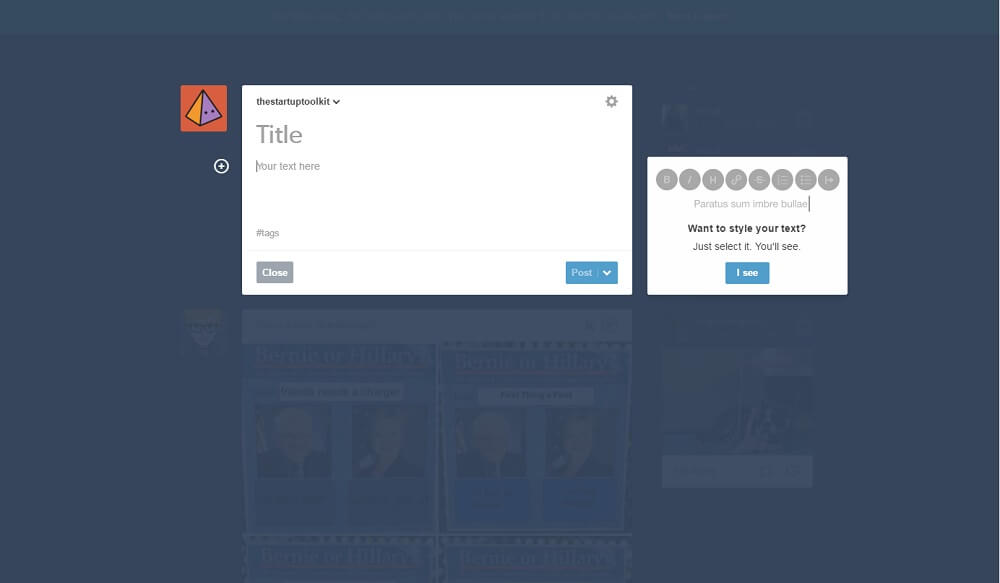
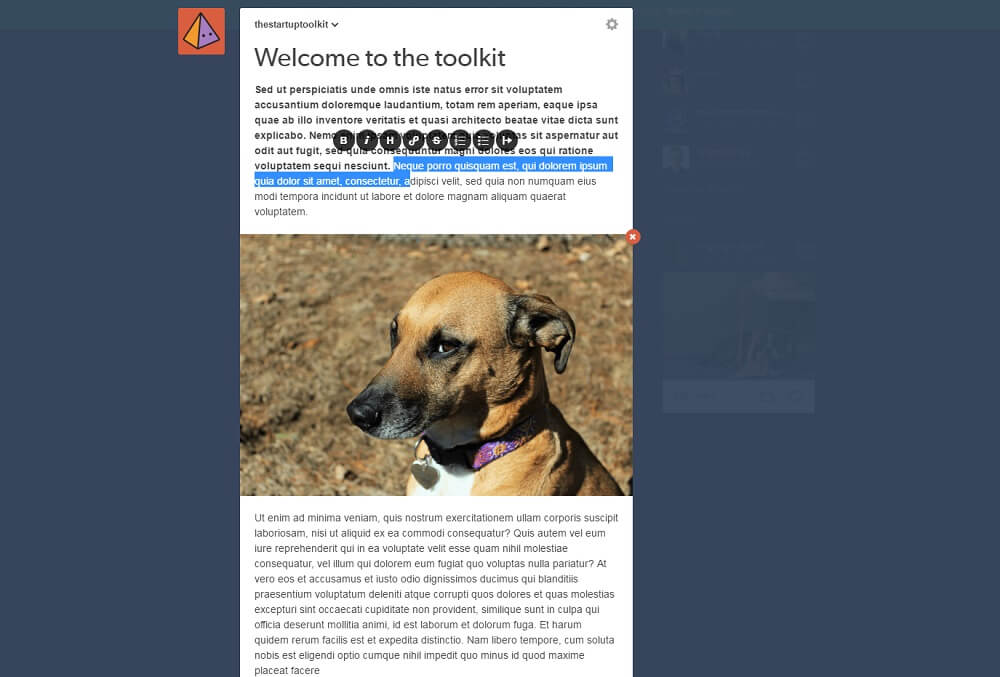
Edit your blog design
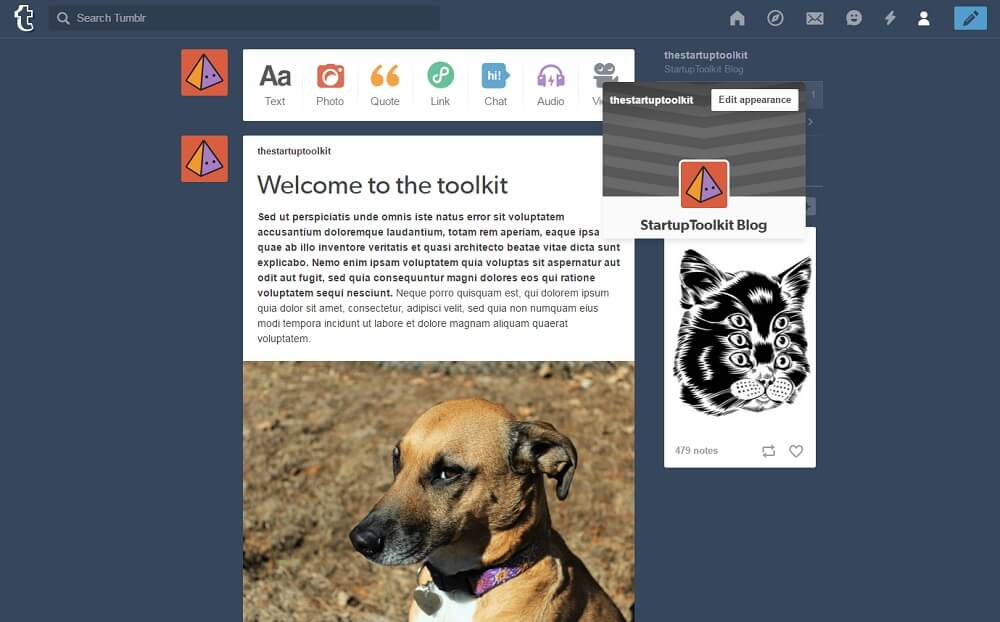
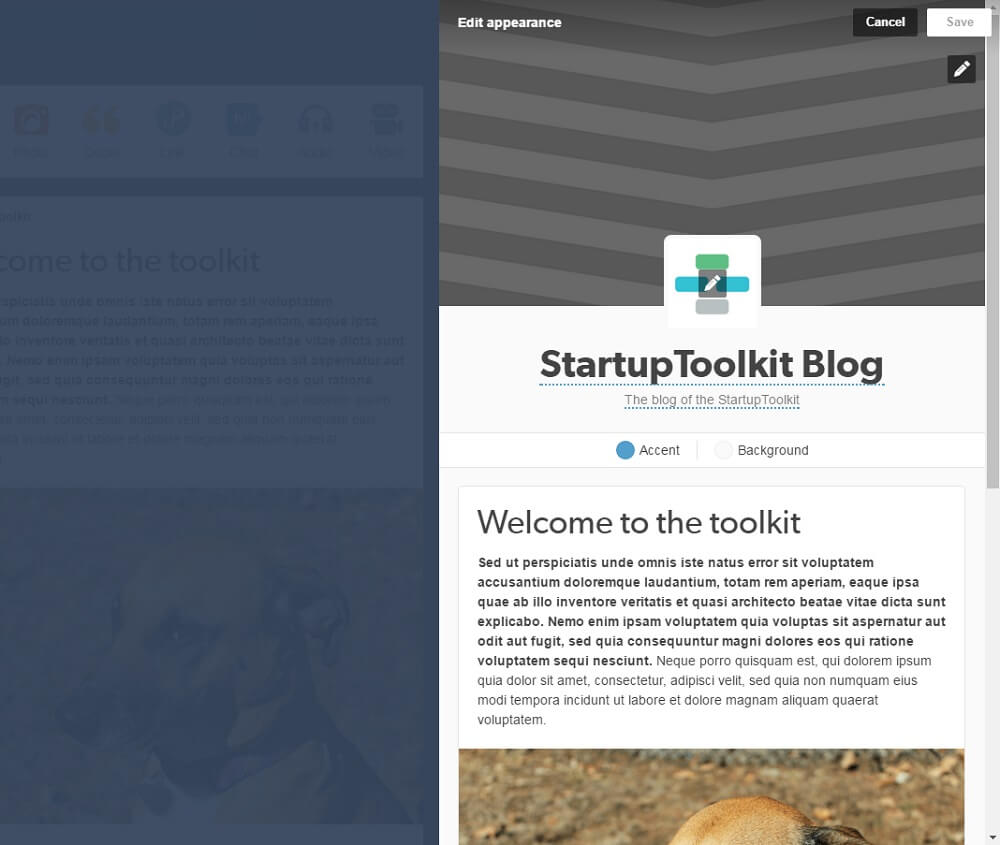
Yay! Now, your blog looks much better.
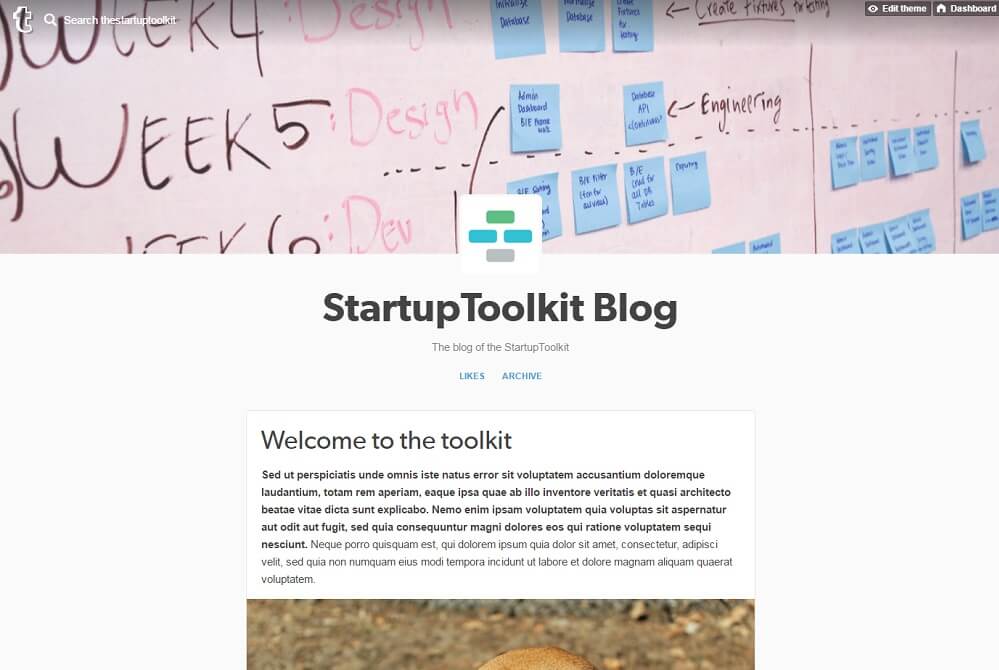
Pick a theme
To pick a theme, go to the theme-shop on Tumblr.
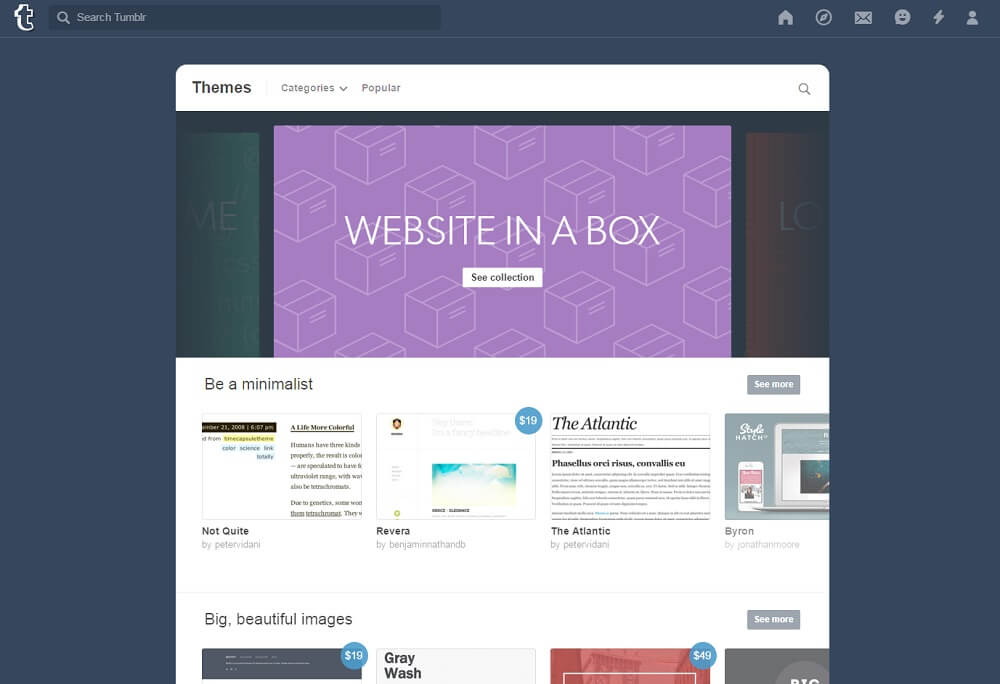
We advise you to use a premium theme (it has more editing options), but there are plenty of lovely free themes too.
The default theme is OPTIMA. It is a very simple, yet high quality template. We've created our sample blog using OPTIMA theme.
There are a frew more themes that we recommend checking out:
Add a couple more posts for testing
Set your theme
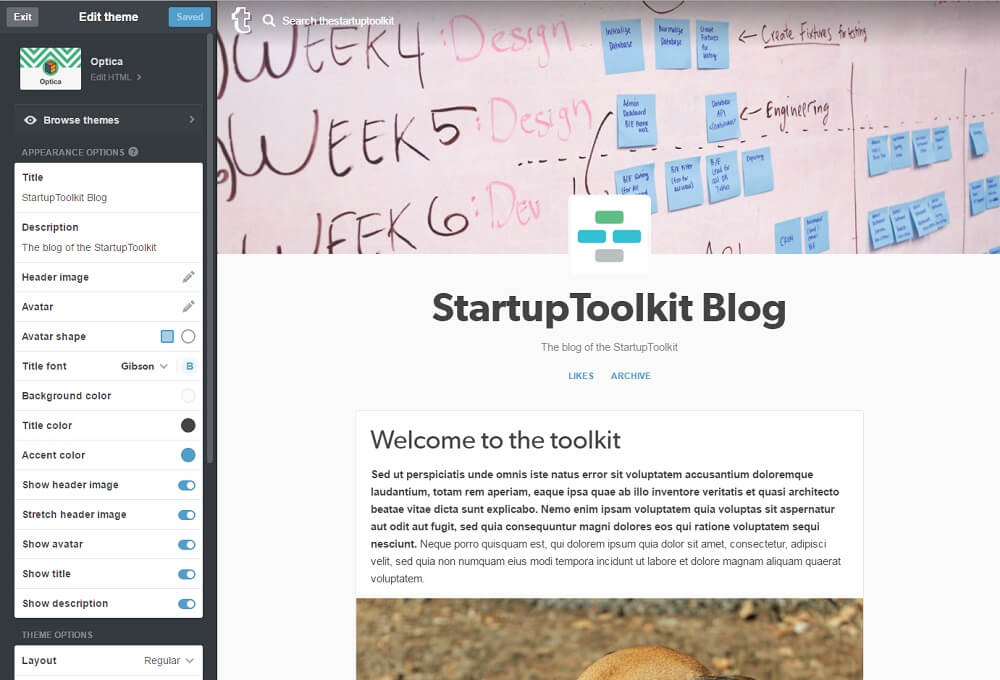
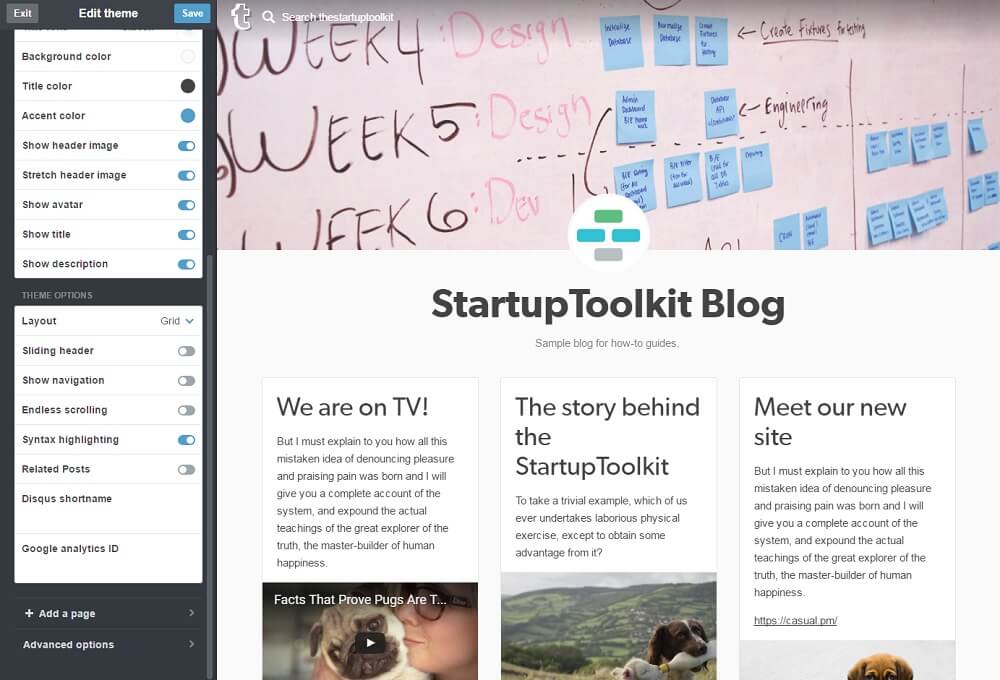
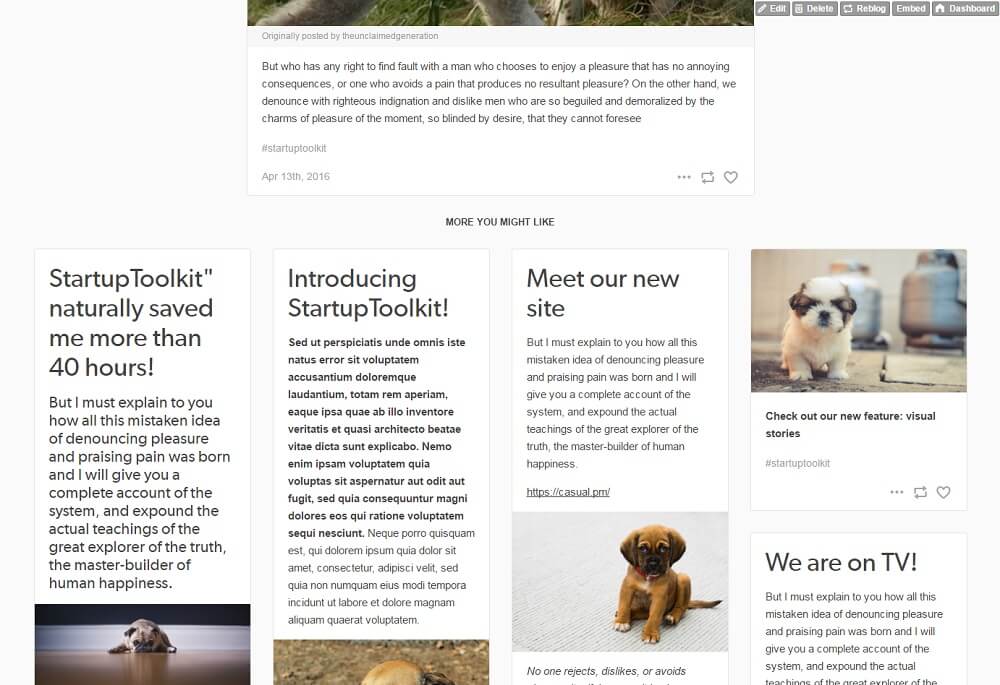
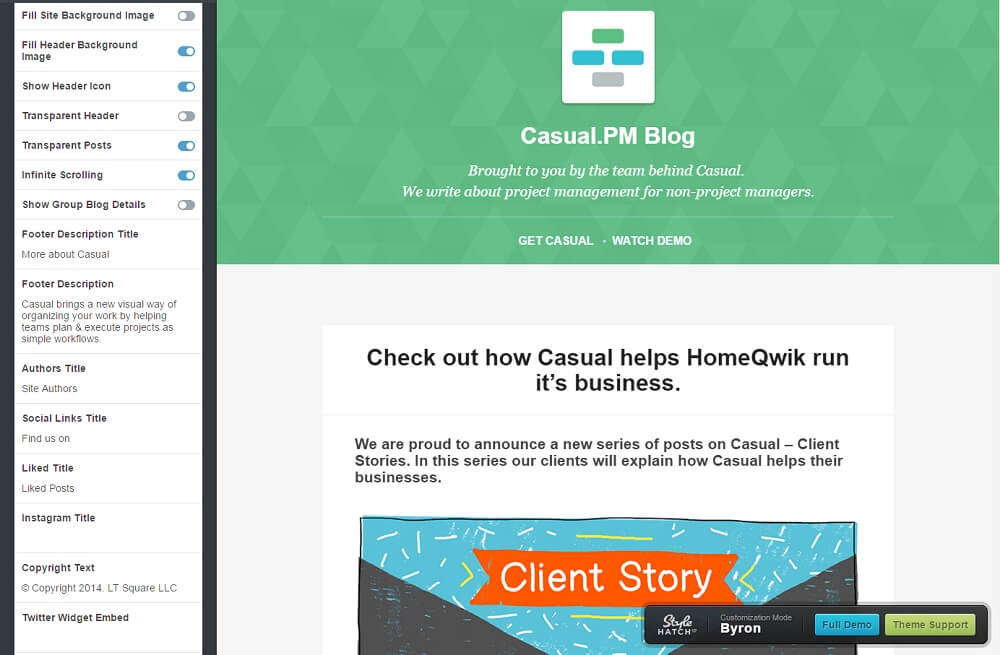
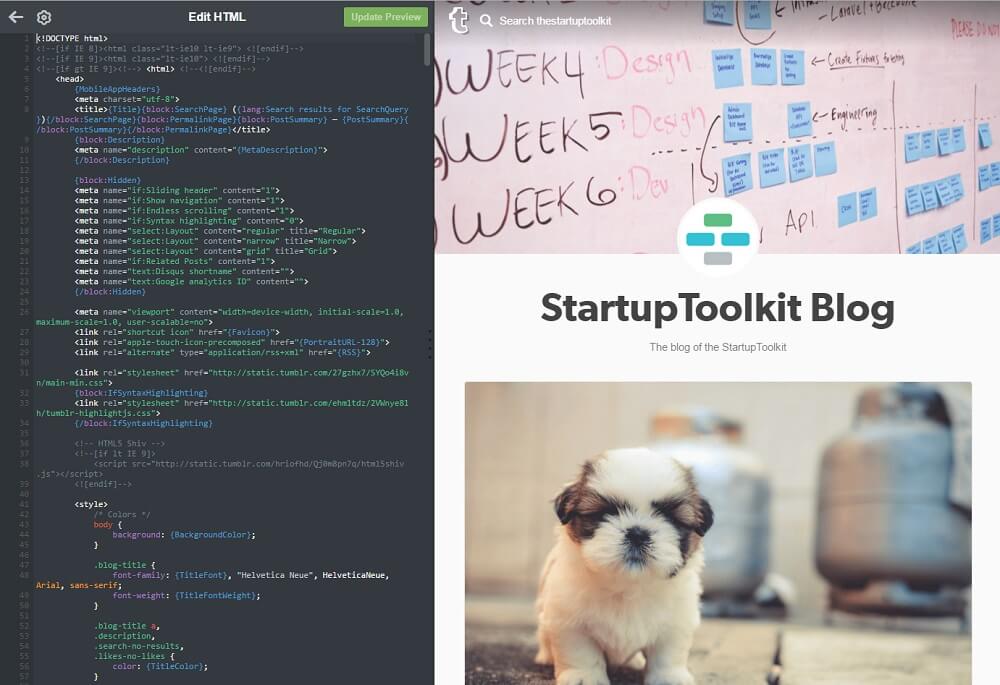
Get a unique domain for your blog
Well, the good news is you don't really need to know what all these terms mean. You can setup your unique domain name in 10 minutes following this very simple guide.
I bought the sampleblog.xyz domain from Namecheap for just $1,06!
Still wander how to do that? Easy. Firstky sign in to your domain registrar's control panel. Secondly, find the domain in the list and follow the support article from the link given above.
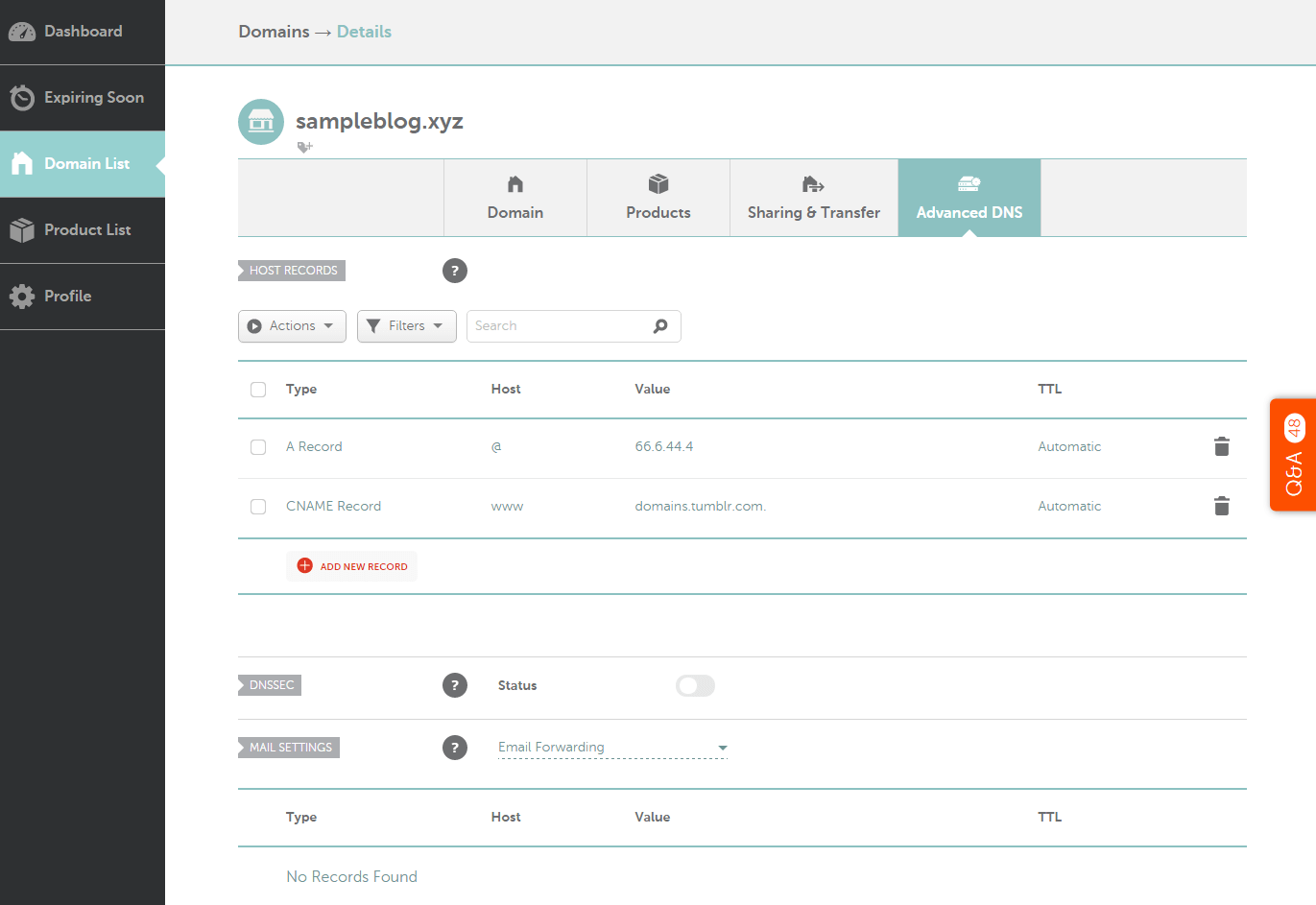
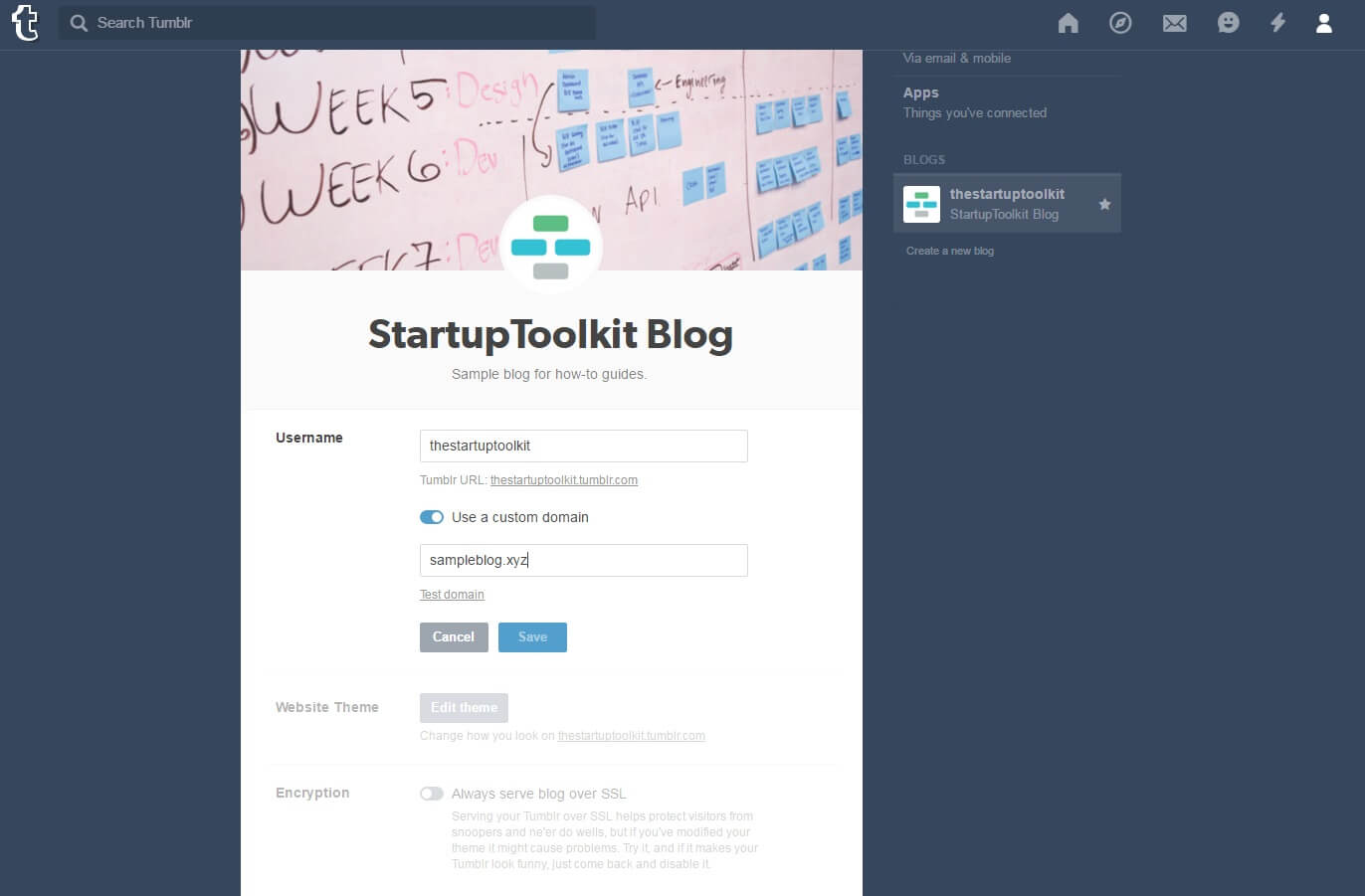
Connect Google Analytics and Webmaster Tools
First of all, login into to your Google Analytics account and create a tracking code for your website. Then proceed to "Theme settings" on Tumblr and enter that code. That's it! Here is a video tutorial for those who struggle a bit:
Learn the text editor.
- Text
- Photo
- Video
- Citations
- Music Links
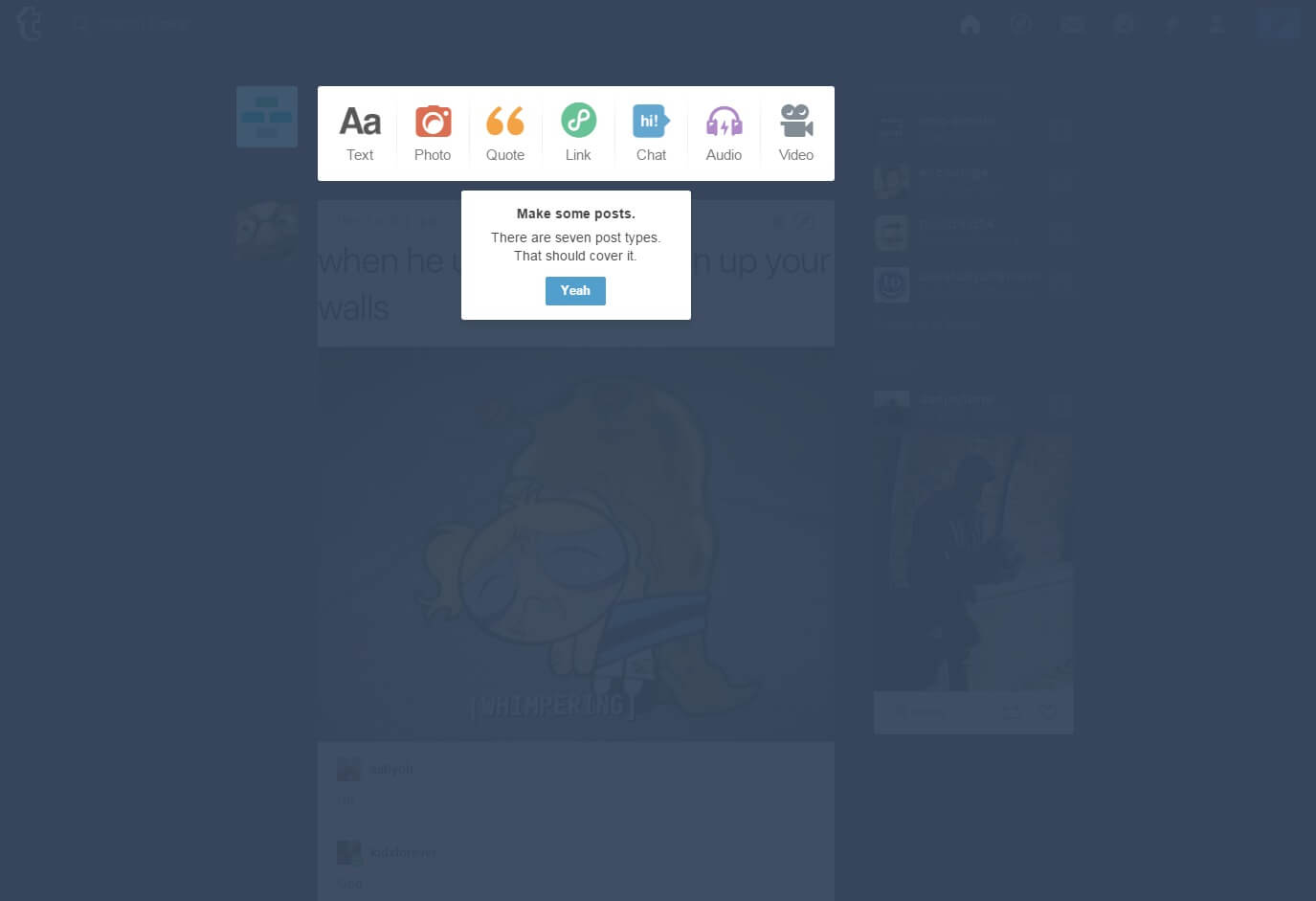
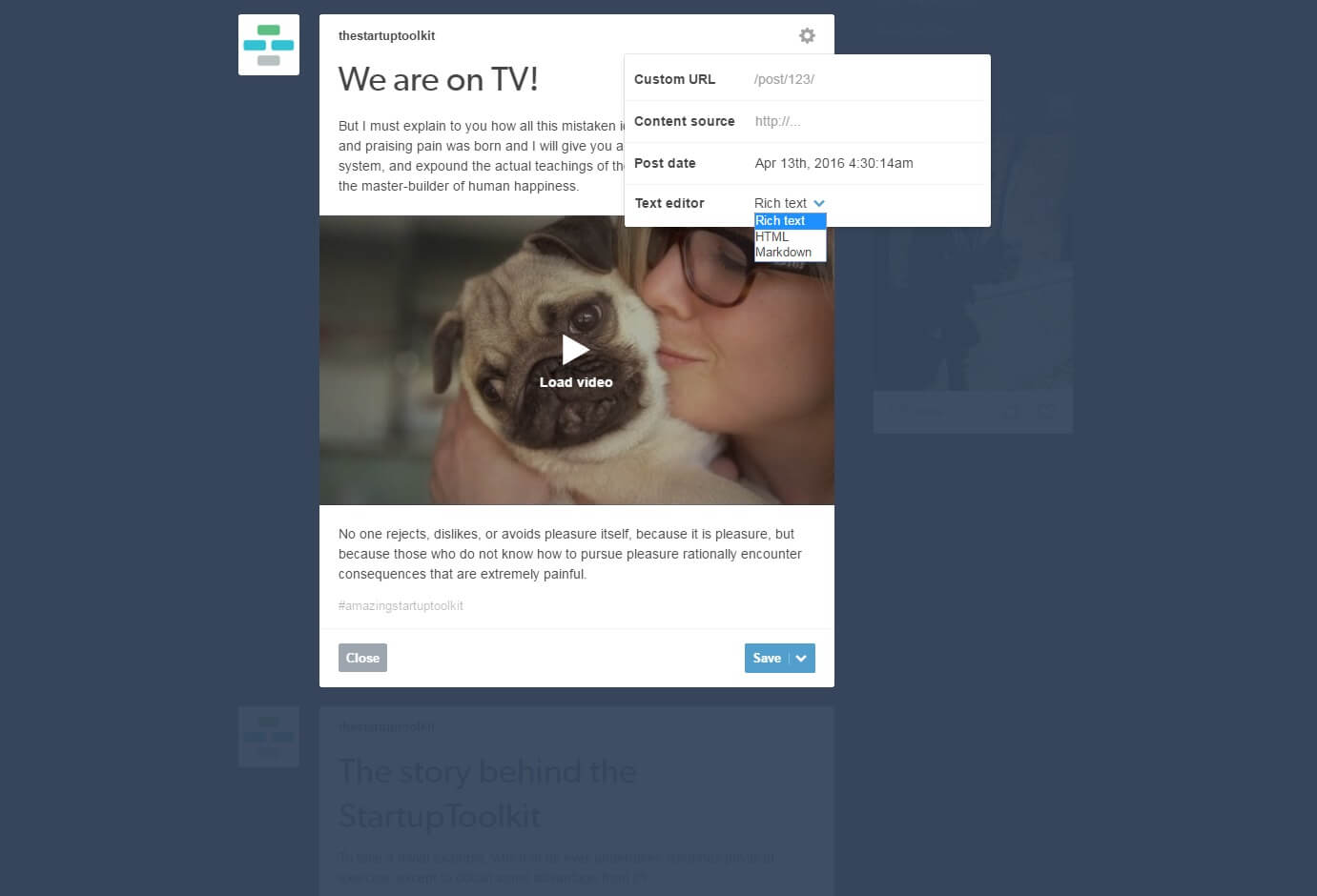
Tumblr Follow up
Follow Up
P.S. Check out our how-to guide on building a webpage without a single line of code. Turns out, coding is no longer "a must have" if you want to share your product on the internet