Guide
Create a Landing Page without a single line of code
As usual, a detailed step by step project plan comes with each story.
Intro
These are the deliverables—goodies that you will get for these 99 bucks:
- Very decent website with a mobile version included.
- A domain name
- Website hosting
- All above without hiring a coder or a designer. You can DIY everything without having a background in tech.
- Google Webmaster Tools (for SEO)
- Google Analytics (to analyze traffic on your site)
- Mailchimp (to handle email marketing)
Who needs a landing page and why?
Potential benefits of having a landing page:
- You will test the market and validate your idea.
- Collect email addresses of your early supporters.
- Gather up a community and start collecting users’ feedback.
- Create various landing pages for marketing purposes. For example, you can create different landing pages to promote different products or features, or to customize your communication with users in different locations. Any targeted landing page will have a much better conversion rate than any general page on your website.
Do your homework
- Have an exact goal for this page. For example: "It will be a test-website about a product On the stage of development . We want to collect emails of early adopters and potential buyers.”
- Write down a structure of your website.
- Create simple mock-ups of your website. It's important to visualize the main sections and features of the website (e.g. CTA's, texts, links etc).
- Choose a domain name for your website.
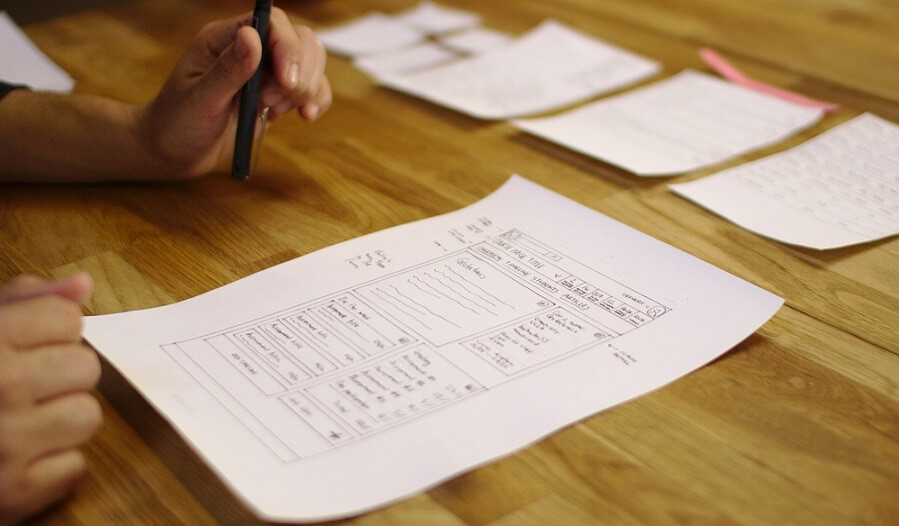
Get your domain name
Important note: Purchase just a domain name without a hosting plan (site builders like Strikingly and Instapage, already have hosting included in their price).
Find a few great landing page examples
Pick a service to build a landing page
You get a responsive design straight away, accompanied by an auto-generated mobile website version.
Below, we've created two parallel tracks for each site-builder (Strikingly and Instapage). Choose one that suits you best.
Option 1. Strikingly: Sign up and choose a plan
Check the result here.
First, register an account at Strikingly. A $20/mo account is sufficient for building a decent landing page. Purchasing an annual subscription will get you a discount.
Select a template
A SHOWCASE template is our choice in this example.
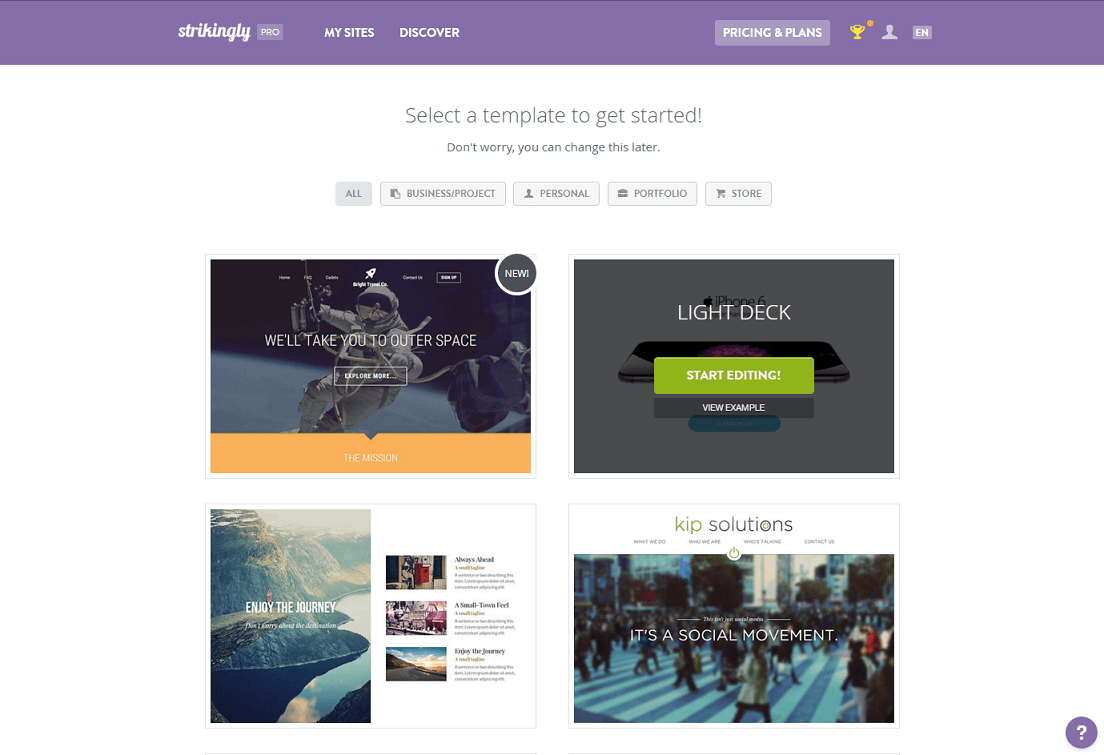
Build your page with a visual editor
In our case, we've created a one-page landing with several "screens". In Strikingly they are called sections.
To create a section, press "Add New Sections" and select a template you'd like to edit.
These are sections that we've created:
First screen is for our screenshot, tagline, call to action.
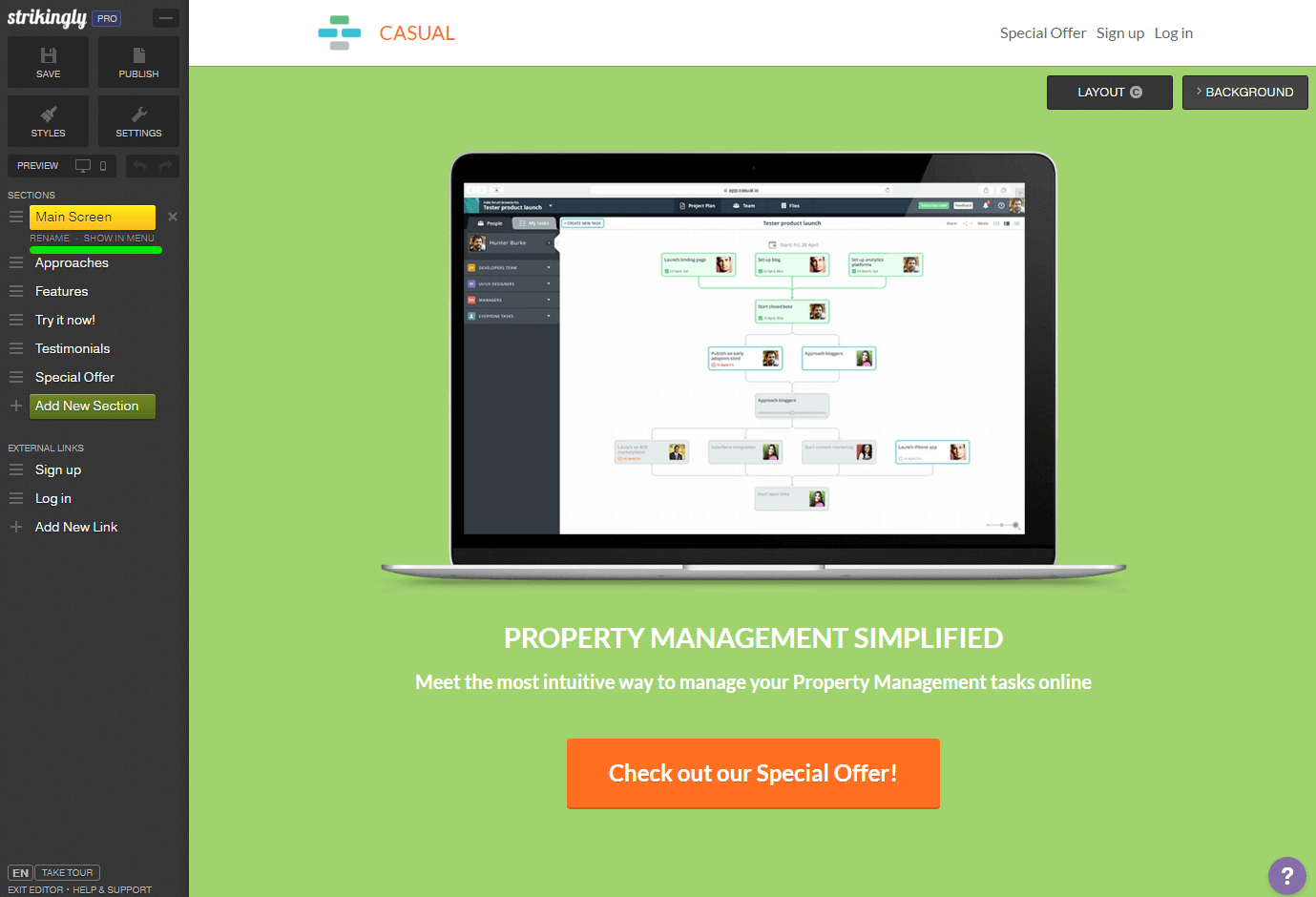
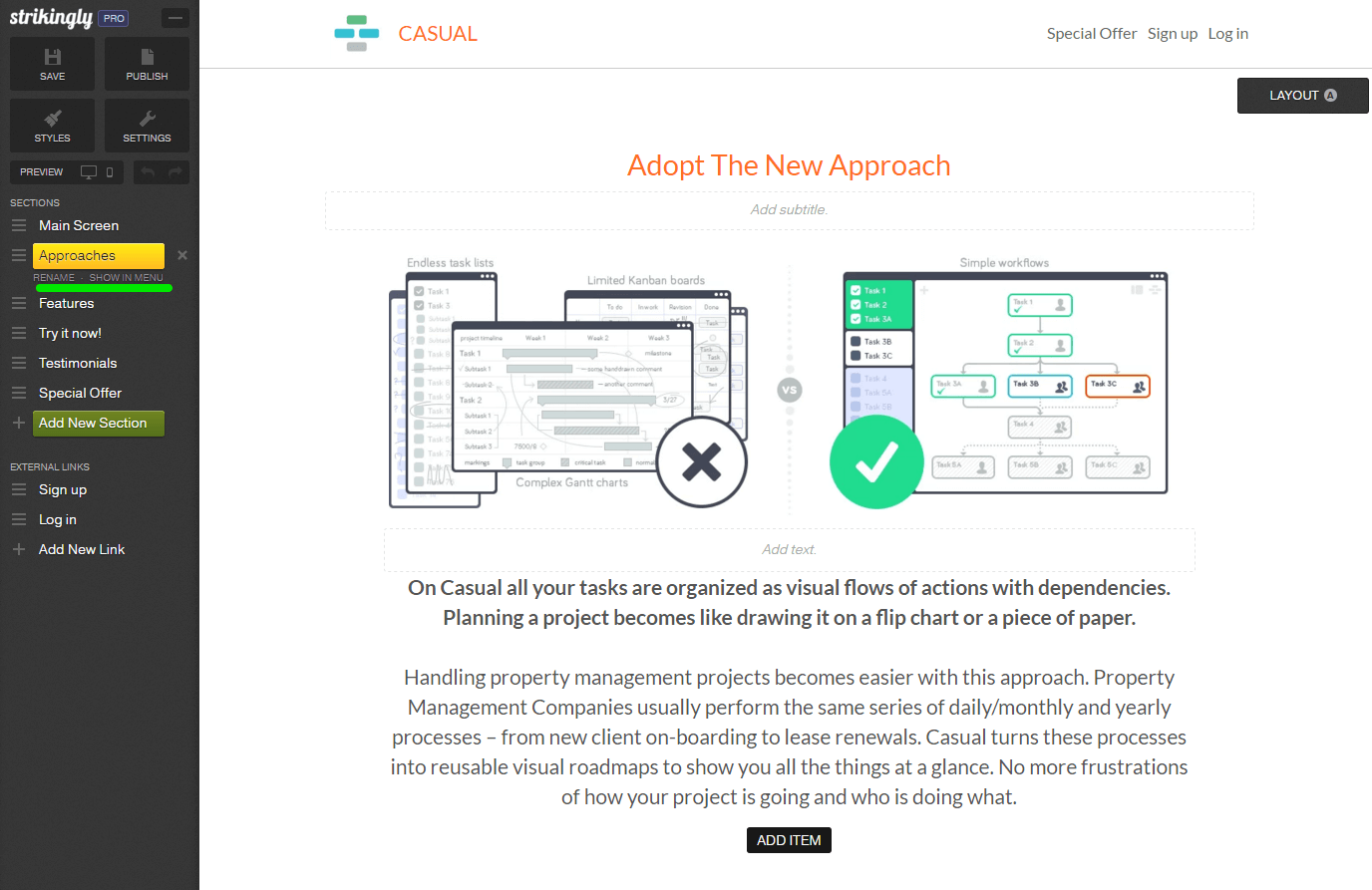
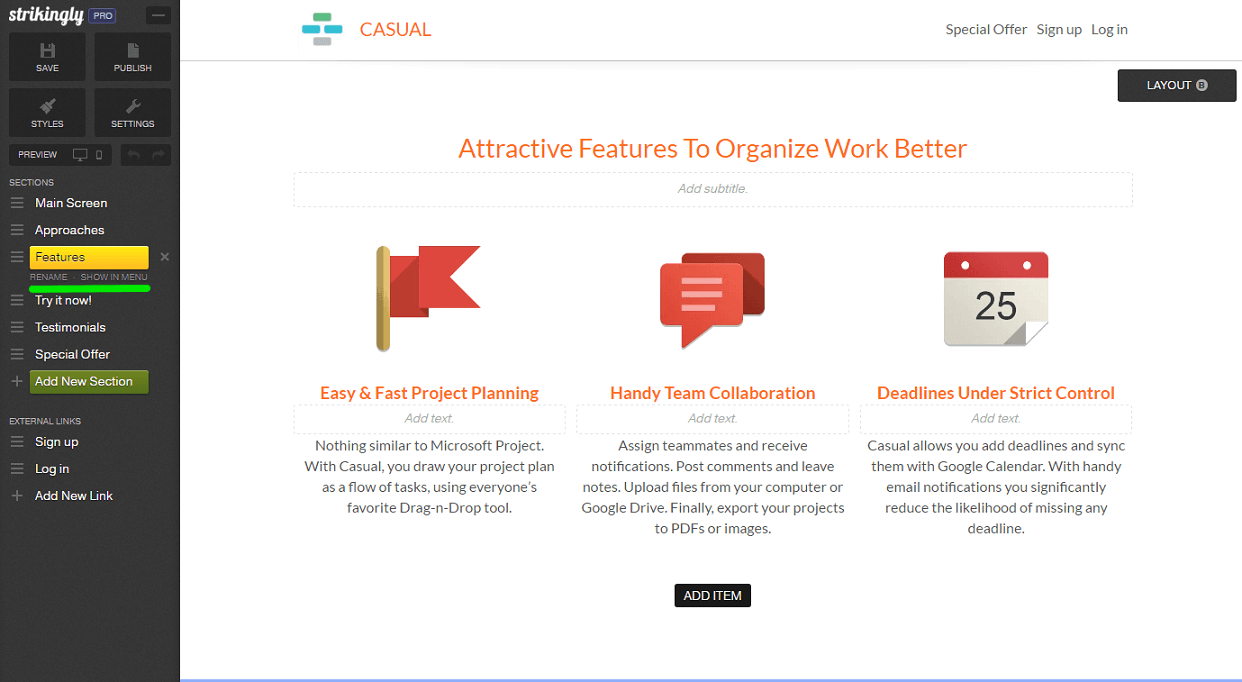
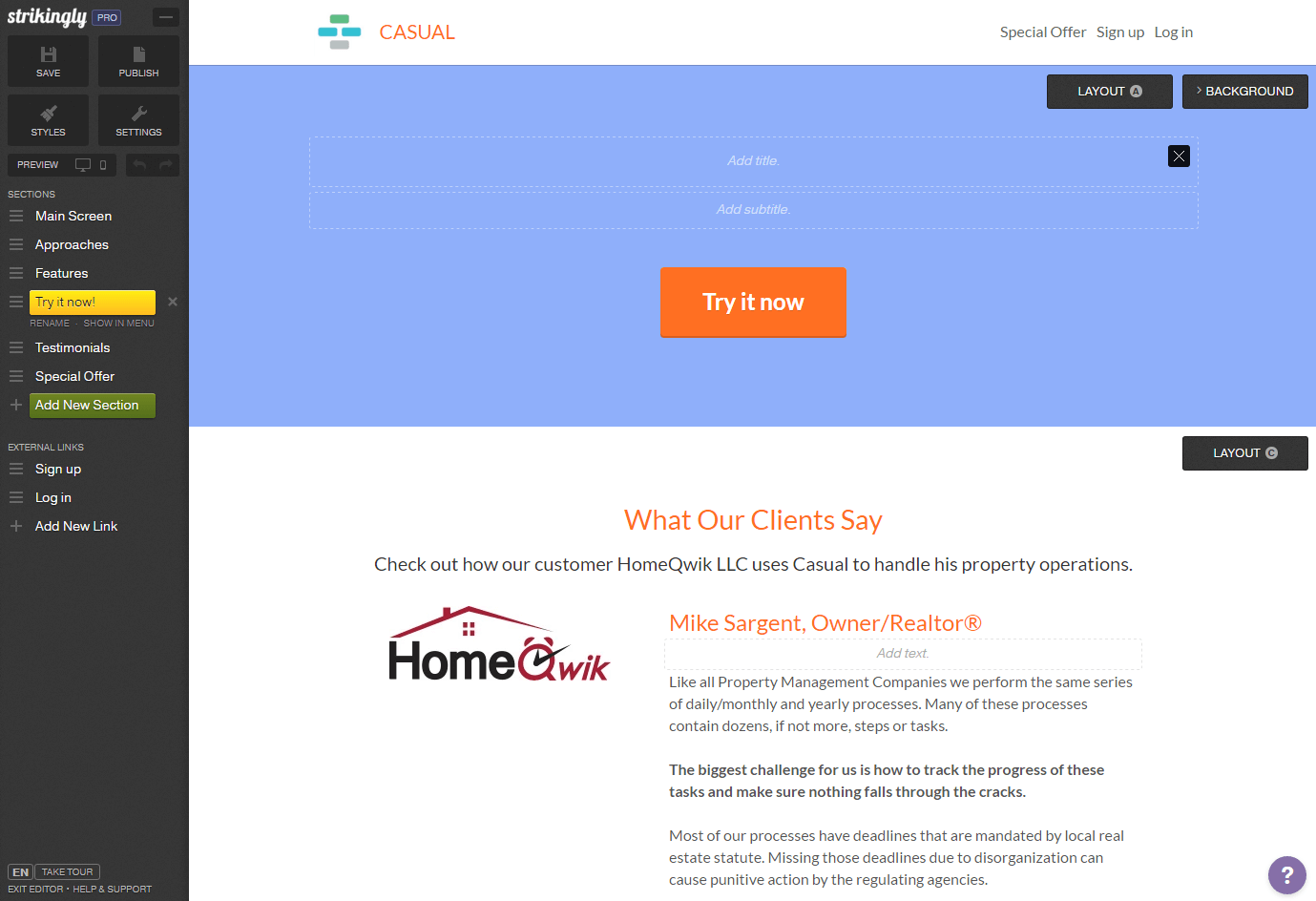
Should you have any questions while dealing with this service, use a "tour" feature and check out their help center. It should have all your questions answered.
Tune your header and footer
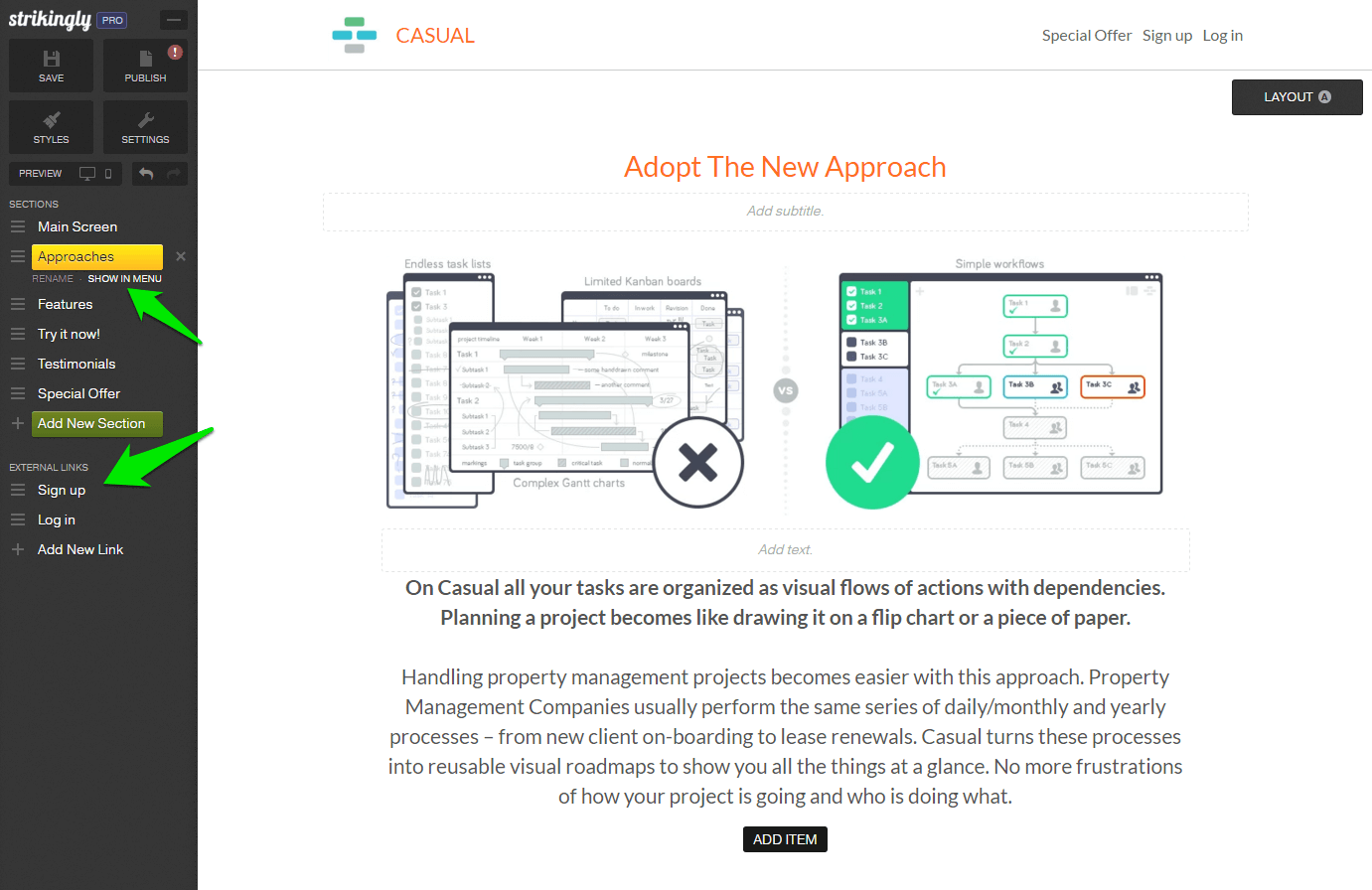
Add a custom domain to your Strikingly page
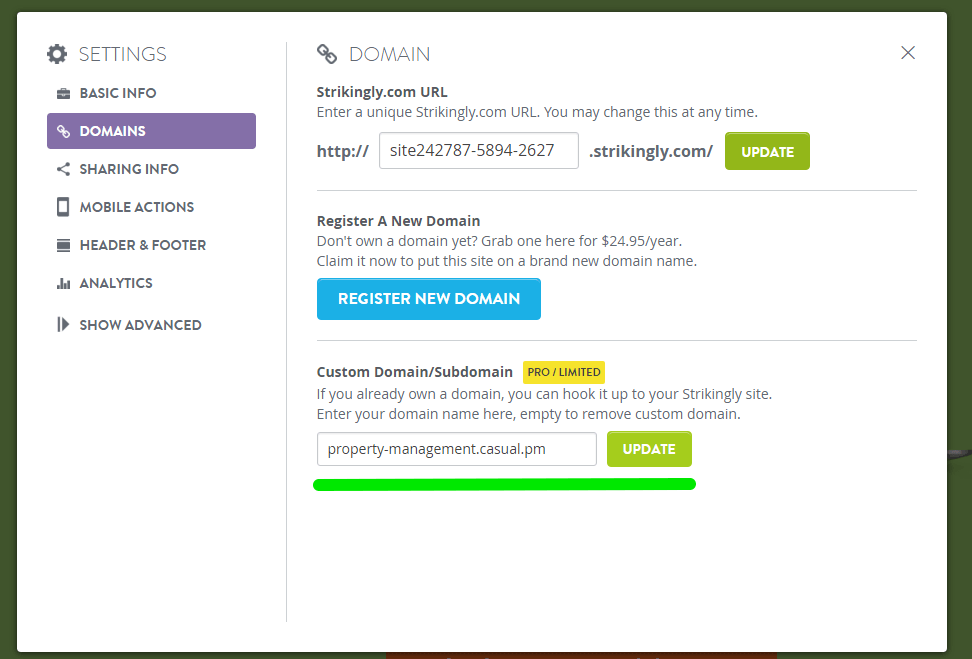
Tune a Title tag and a Meta Description
To add them to your landing page, open Settings screen, then "Basic Info" page.
Add Google Analytics and Webmaster tools
How to get Google Analytics tracker code
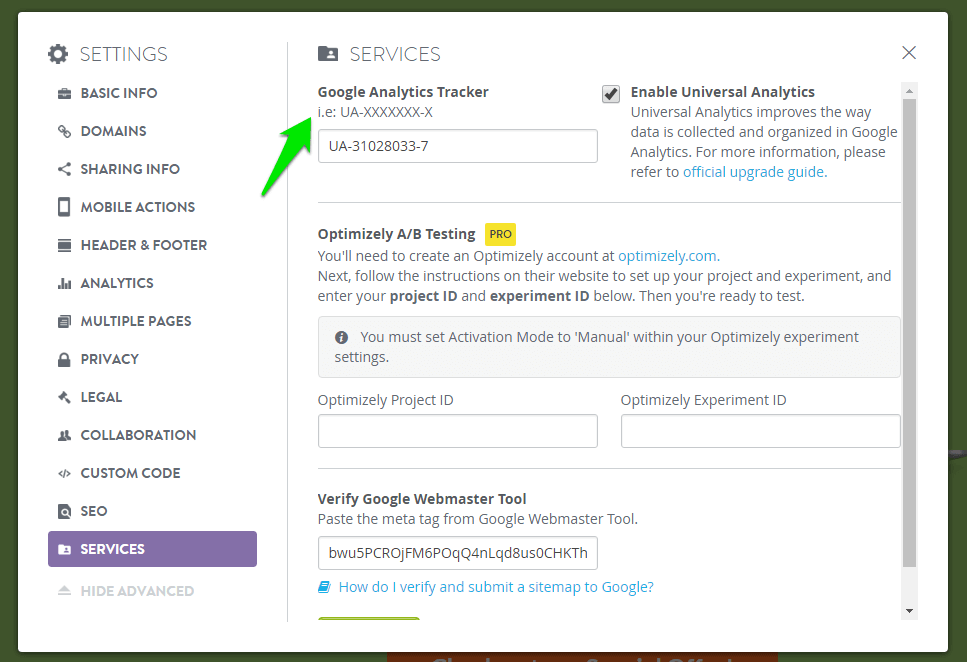
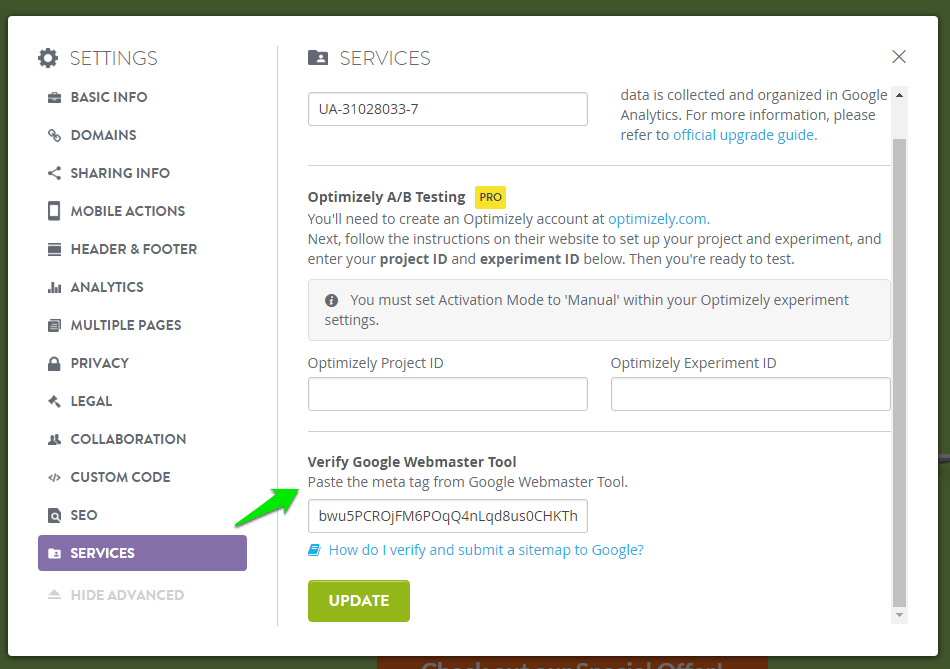
Option 2. Instapage: Sign up and choose a plan
Once you've registered, a tutorial will start to aid you with creating your first page. Just go through it so that you can understand the main tools of this platform.
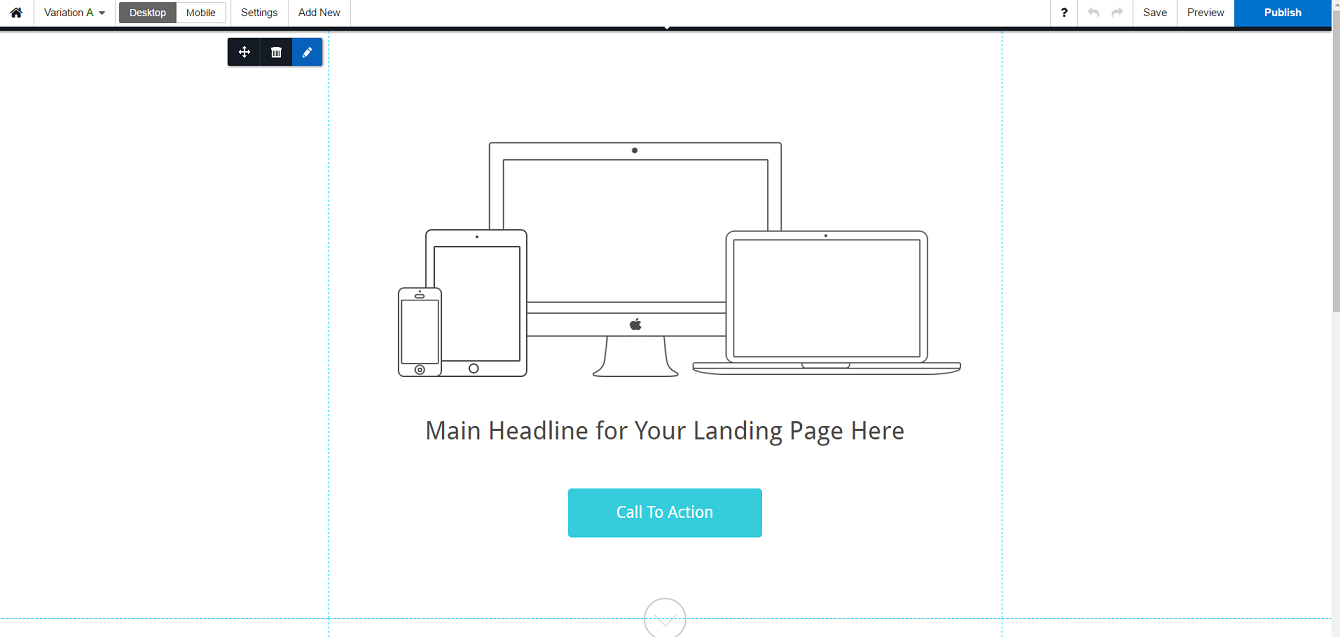
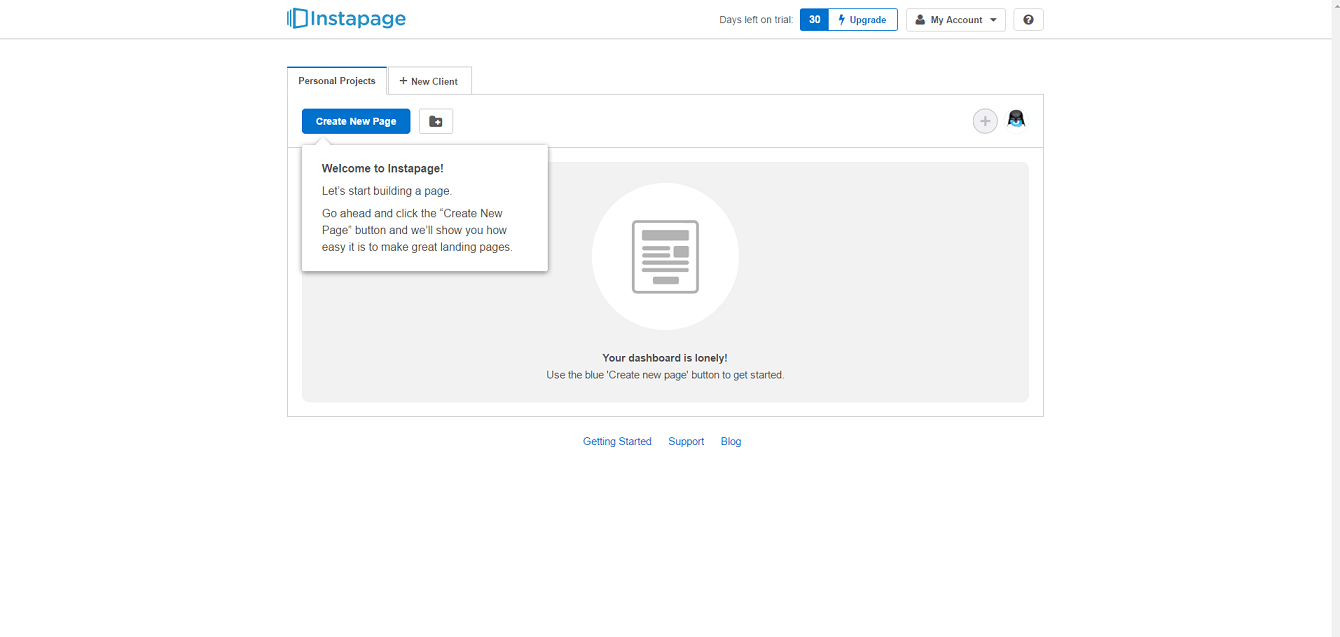
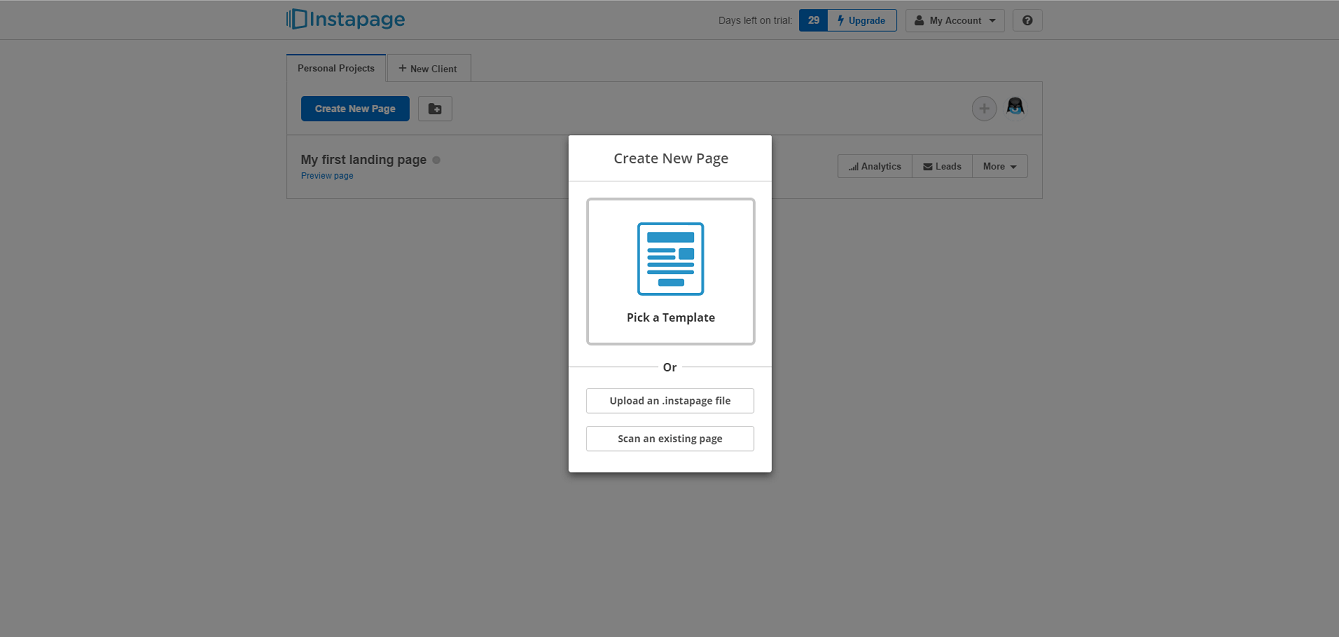
Select a template
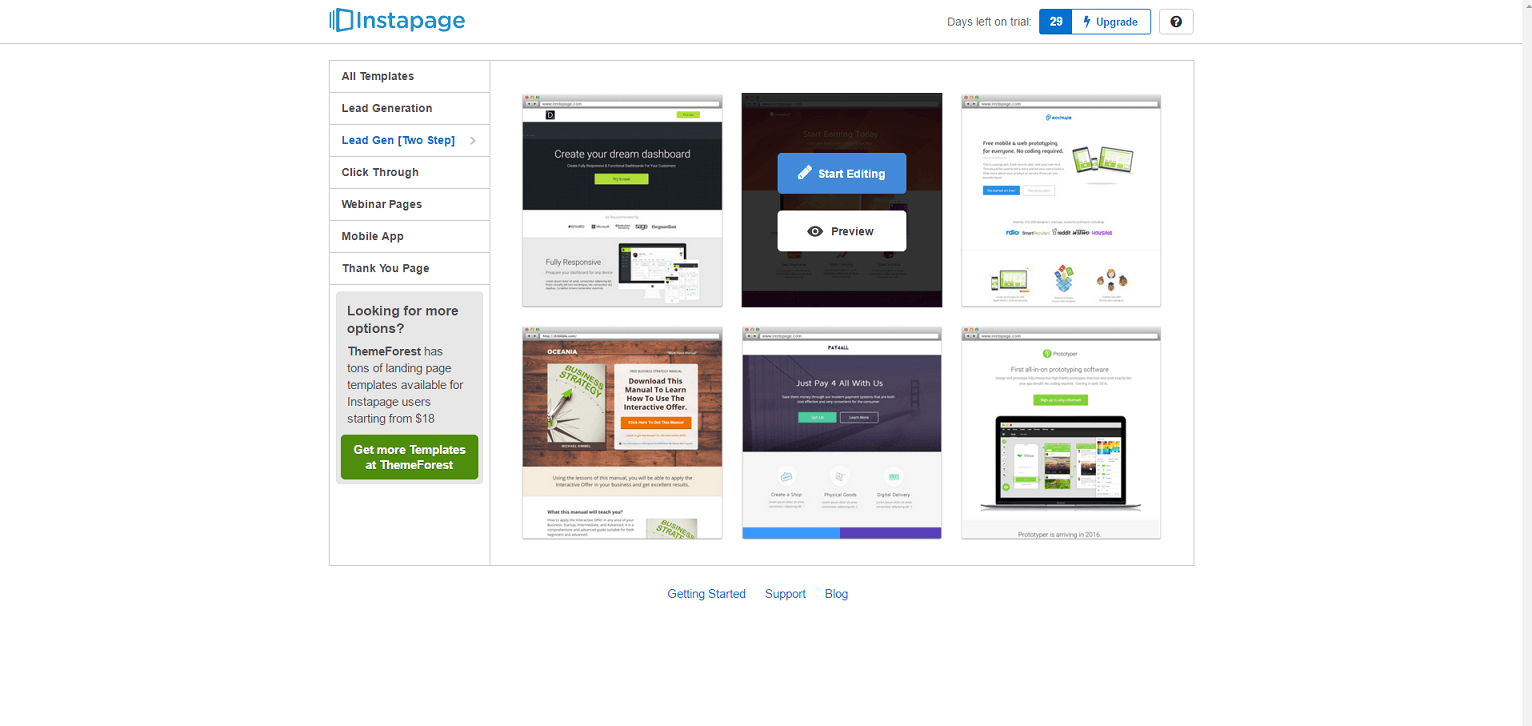
Build your landing page
Here are some tips on how to build a good landing page:
- Provide a clear description of your product on the very first page of your site. Potential customers should be able to understand what is your offer as quickly as possible otherwise, they will leave.
- Make your Call to Action buttons bright and visible! Customer who was inspired by your promo video should get the idea of what to do next. You can forget about it, if a visitor can't find the "Sign Up" button.
- Make sure to place several Call to Action buttons in multiple places. Variations like "Try it now", "Sign up for Free" may increase your chances.
Add Google Analytics
If you don't have a Google Analytics account, sign up now, it's free. Once you got your account, follow these instructions to integrate your instapage with Google Analytics. It takes no more than 2 minutes.
Add Mailchimp
Step 2: Open your Instapage Dashboard and navigate to "My Account", then "Integration".
You will find MailChimp among extensions that can be integrated into your page. Press "Connect" to enable the extension.
That's it!
Add your landing page to the Google Webmaster Tools
Here is a short guide on how to integrate Instapage with Google Webmaster Tools (GWT):
Step 1: Google “webmaster tools” and set up your account there:
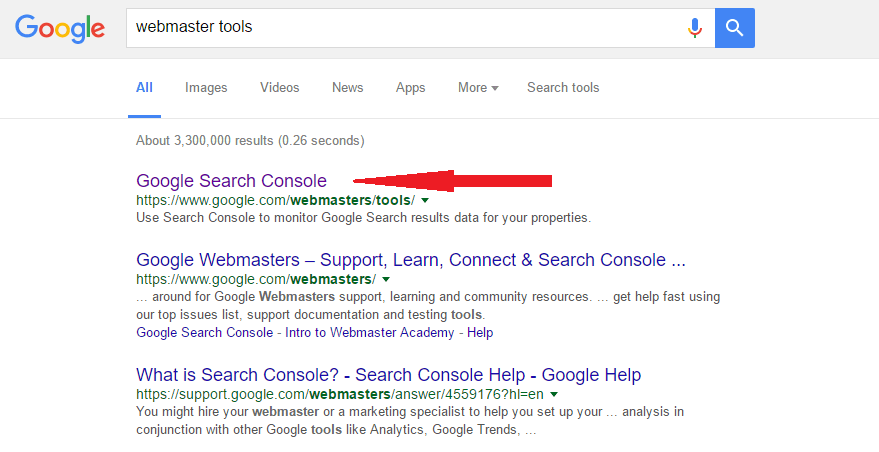
Copy the address of your website into the Search Console. Google treats websites like Real Estate, calling them "properties".
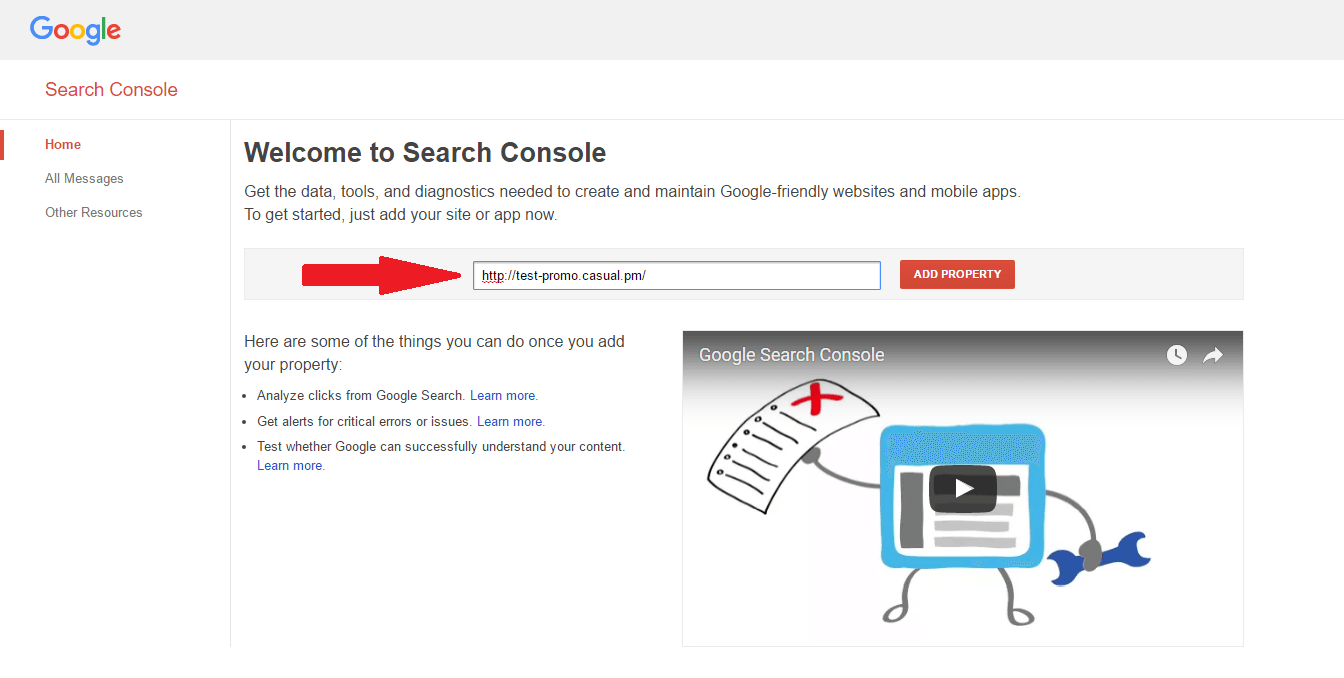
Now you need to prove to Google that you are the owner of your website. Use 'html tag' method for Instapage. Find it under the "Alternative methods" tab.
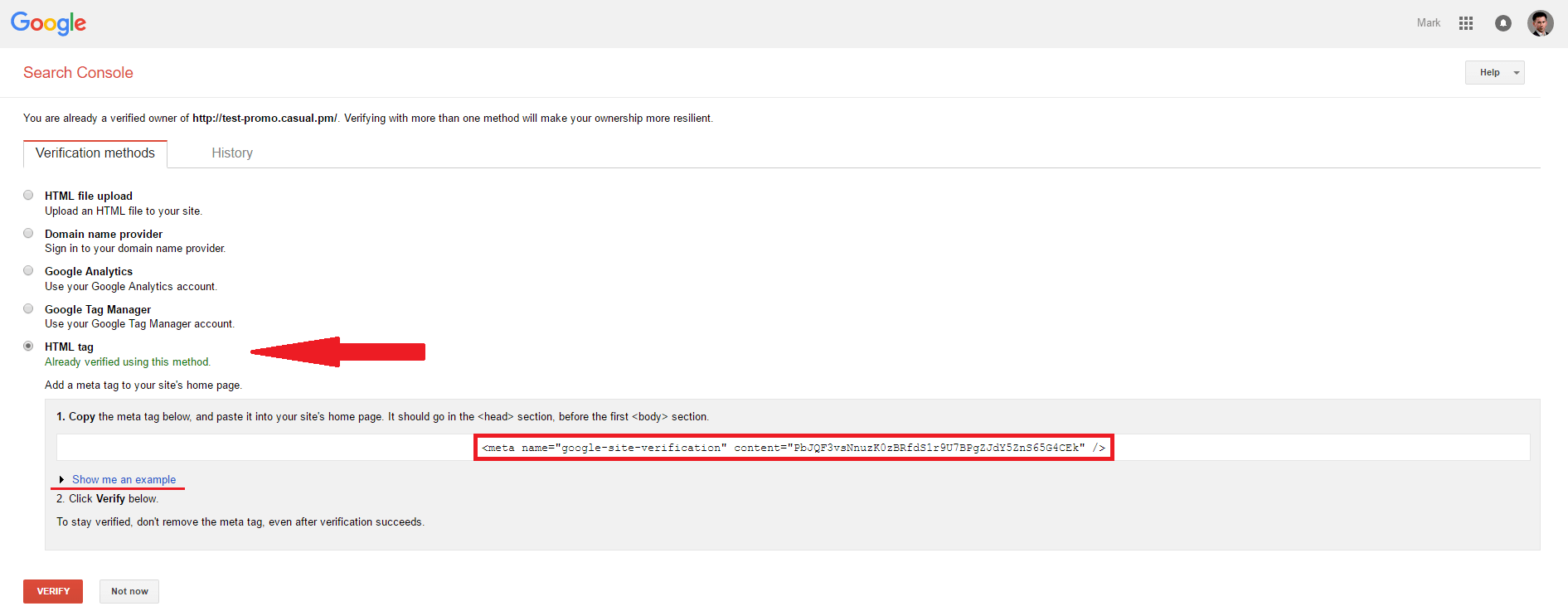
Step 4: Place the code into a source code of your page
Log in into the Instapage, open the site builder, press "Settings", then "HTML/CSS".
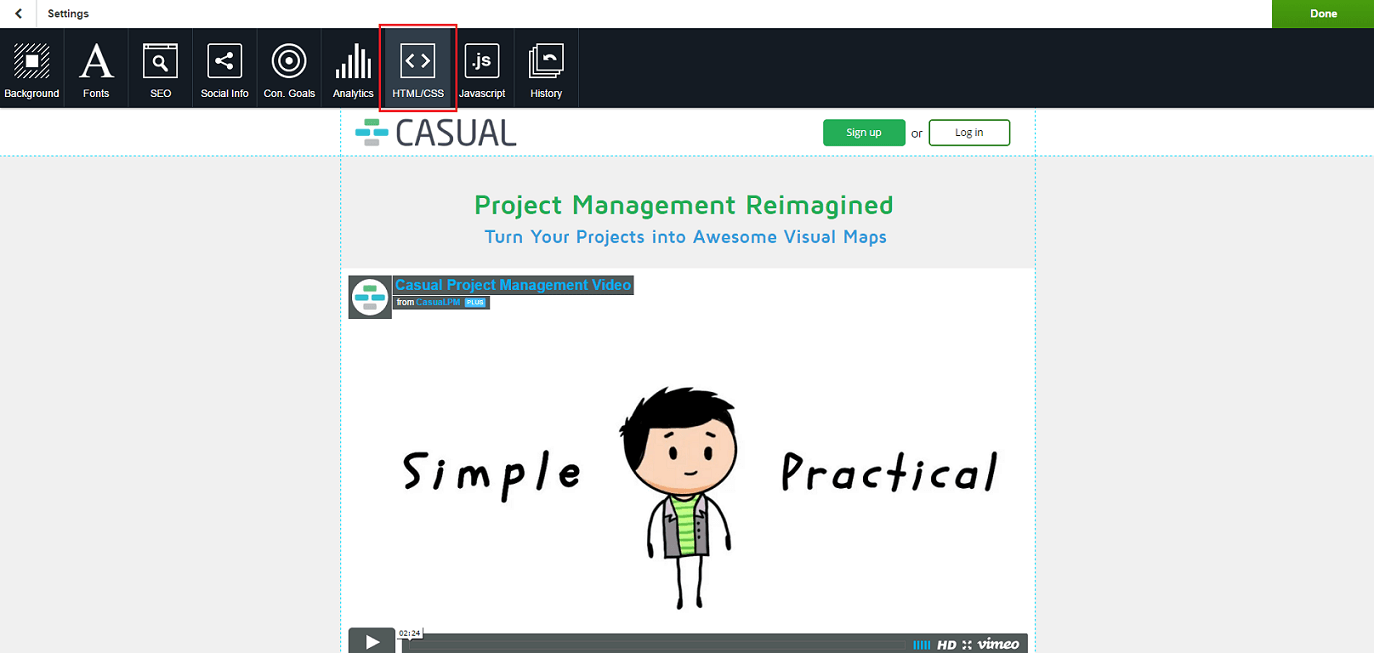
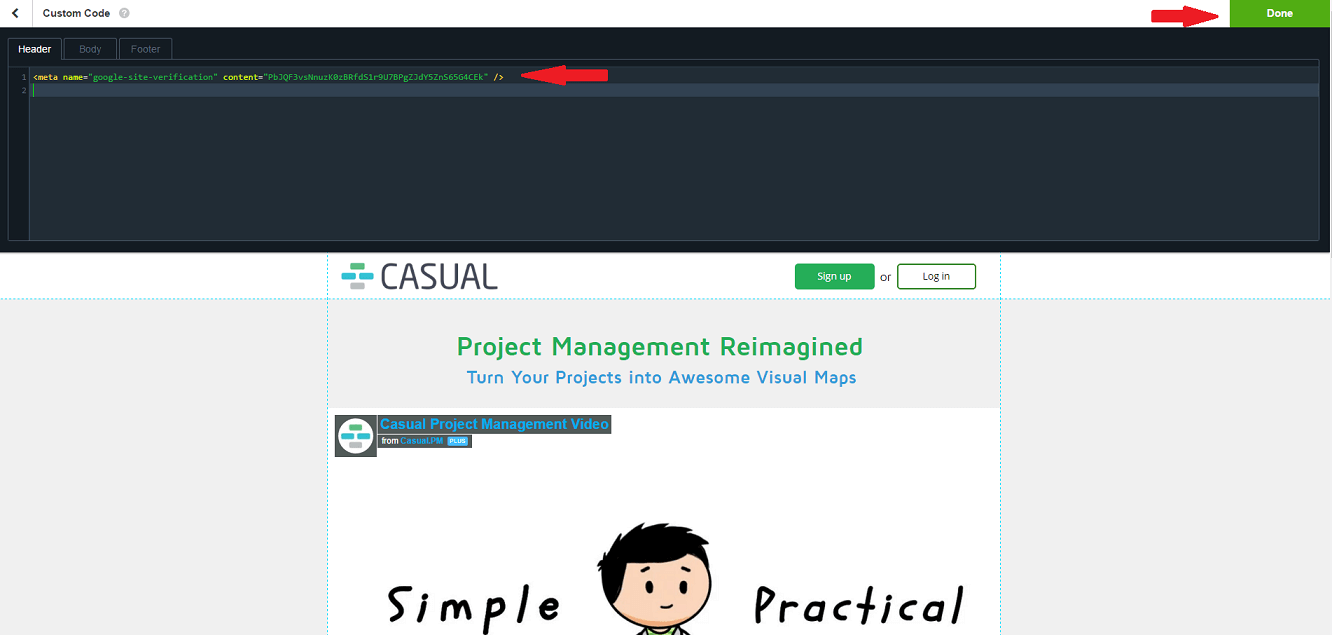
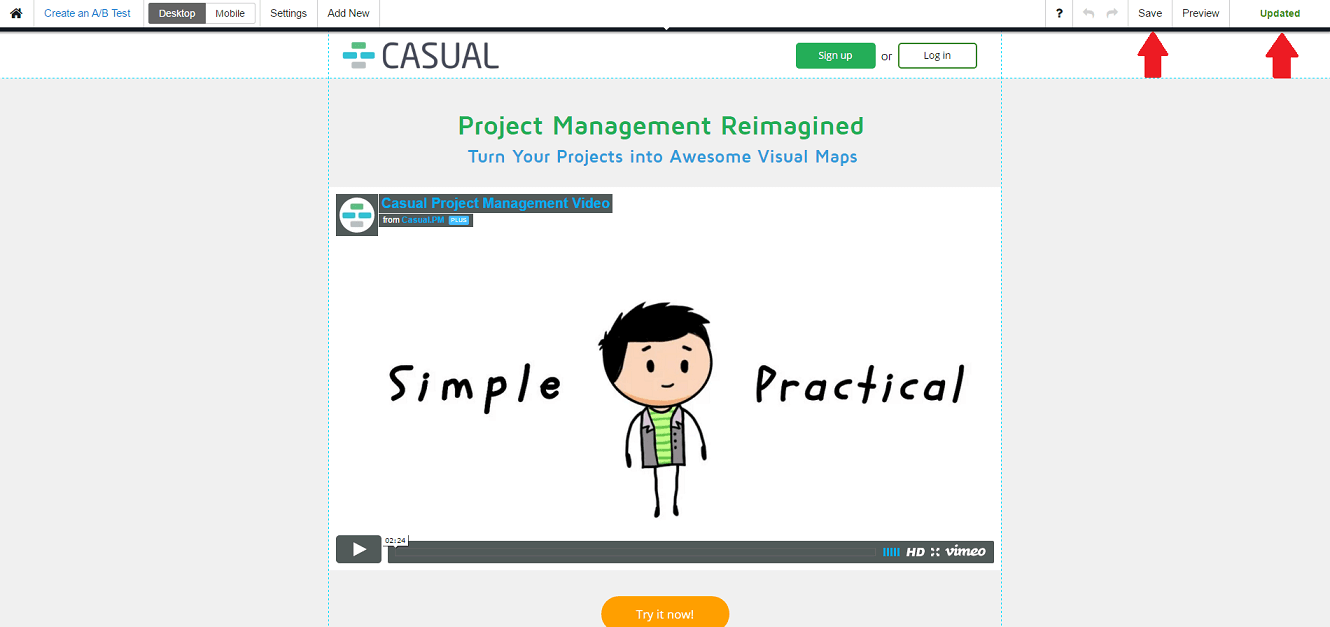
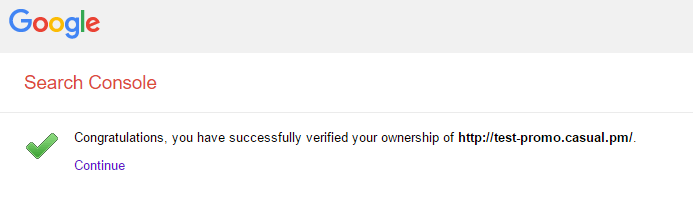
Publish a page on your domain name
Buy your domain name from any major hosting service provider or domain names vendor. HostGator is one of them, but it's really up to you, which one to choose from.
Once you've bought a domain name, you have to point it at Instapage hosting.
Check a tutorial from Instapage that covers this topic.
Get feedback and implement changes
Analyze the feedback and implement the necessary changes.
Publish and promote your page
Start promoting your page, attract traffic, and be ready to make changes.
Remember that Instapage also allows you to run simple A/B test campaigns. Use them to find out which type of design suits your needs best.
